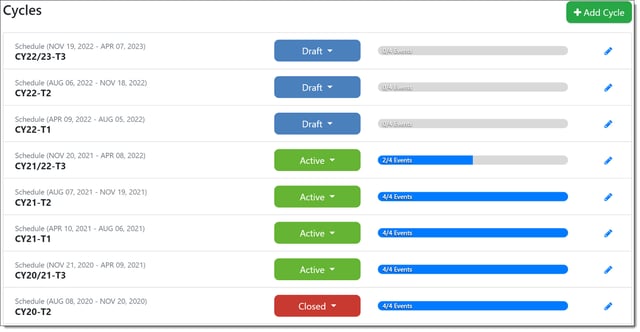Configuring Performance Cycles
This article details when an Admin is setting up or editing a Performance Cycle.
TIP: Performance Cycles are highly configurable. Depending on the needs of your organization, you may choose to use some, all, or none of the options available within Inspire when configuring your cycles.
Navigation
1. Navigate to Administration > Cycle Management > Cycles.
2. Select “Add Cycle”.
Overview of "Add Cycle" Sections
Complete each section applicable to your new performance cycle. If you need more information, please refer to the help article link(s) included in each section for more details about that section.
Cycle Section
Detailed Help articles: Setting Performance Cycle Dates, Cycle Details & Steps
Enter Cycle Details
Enter a unique title, start and end dates for the entire cycle, and a description. If Mid-Cycle Comments are needed, check the box to enable them; the default is off. The Assessment/Appraisal Summary is on by default.

Enter Performance Agreement Dates
Enable this section using the toggle, if needed. Within the Performance Agreement section select an end date. Start dates for this section are based on the cycle start date. Enable Agreement Editing is checked on by default. Check the box if you want to Enable Employee & Supervisor to Select Competencies.


Enter 1-1 Execution Dates
Enable this section using the toggle, if needed. Within the 1-1 Execution section, select and end date. (Start dates for this section are based on the agreement end date.)
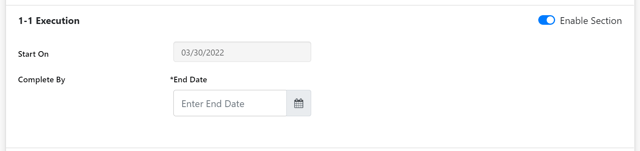
Enter Self-Assessment Date
Enable this section using the toggle, if needed. Within the Self-Assessment section select an end date. (Start dates for this section are based on the execution end date.)
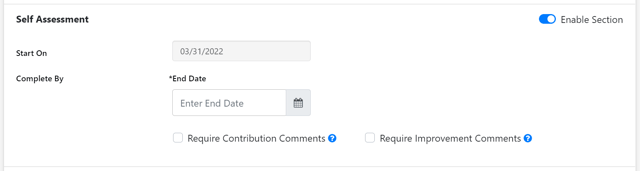
Enter Appraisal Dates
Enable this section using the toggle, if needed. Within the Appraisal section notice that the start and end dates are set automatically. (Start and end dates for this section are based on the self-assessment and cycle end dates.)
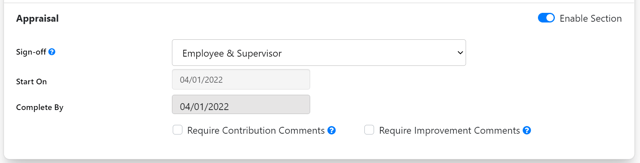
Enable or Disable Approvals for Appraisals - Default is Off / Disabled
Note: This setting provides human resourses, next-level supervisors or both the ability to review and approve/deny appraisals before they are provided to the employee.
Met with Employee
Note: this setting, if required provides a step for managers to confirm that they have met with and reviewed their appraisal with their employees.
Sub-Categories Section
Detailed Help article: Setting up Sub-Categories

HR Sub-Categories
Toggle HR Sub-Categories, if needed. Enter HR Sub-Categories to be used for Competencies or Shared Measure within the performance cycle.
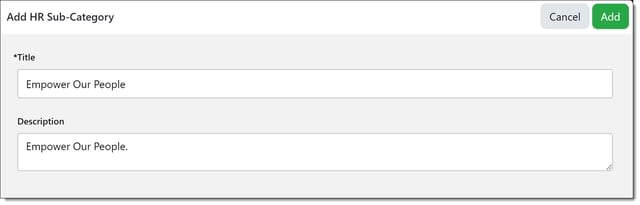
Objectives Sub-Categories
Toggle Objectives Sub-Categories, if needed. Enter Objective Sub-Categories to be used within the performance cycle.
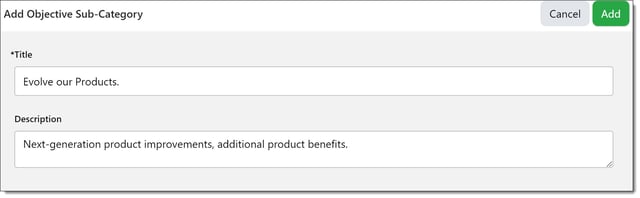
Questionnaire & Guidelines Section
Detailed Help article: Questionnaire & Guidelines
Questionnaire & Guidelines
Enable Questionnaire and/or Guidelines sections using the toggles, if needed. Add any questions and/or guidelines for the cycle. Guidelines are listed below questions and are set up the same way. Check the Required box for any questions or guidelines required to be completed on the appraisal.
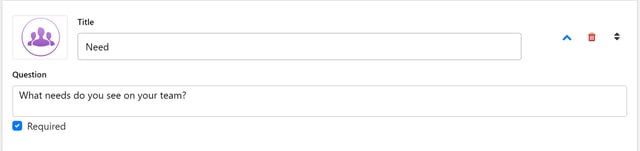
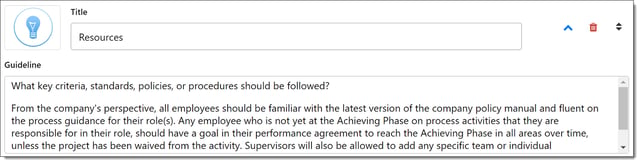
Grades Section
Detailed Help article: Grades, Set Up Graded Performance Cycle Sections
Note: The Grade Sheet Tab is Enabled by Default. If no graded sections are enabled, you may also choose to disable "Grade Sheet" so this is not displayed for users in the self assessment and appraisal steps.
 Use the toggle for each section to enable grading, by section, for Objectives, Competencies, Assessment Questionnaire, Shared Measures, and Values.
Use the toggle for each section to enable grading, by section, for Objectives, Competencies, Assessment Questionnaire, Shared Measures, and Values.
Use the Grade Scale dropdowns to select the appropriate grading scales per section.
Select competencies and values for the cycle.
Associate role groups with competencies, if applicable.
Note: If your Organization does not utilize Grades and you would like your employees to still write comments. For each section - Set up a grade scale with only one grade and add a Title.
Ex: The Title in this example is Comment and is selected Automatically since there is only 1 Grade title.

360 Feedback (optional)
Detailed Help article: 360s Feedback

Weighting
Detailed Help article: Weighting in a cycle

Use the toggle to enable Weighting within the cycle. All users NOT in weighted groups will be weighted evenly for all performance categories. Add Category Weighted Groups, if desired, to establish different weighting scales for separate groups.
Participants
Detailed Help article: Participants

Select users to be in the performance cycle. Search for and manage users and cycle due dates. Since Dynamic and Static groups are set up in Group Management, groups need to be defined before adding to a weighting group. Add the participants for this Performance Cycle. If using weighted groups, assign users from the weighted groups.

Activate - Cycle Management / Cycles
Detailed Help article: Activating the Cycle
View the Cycles list, select the available cycle, ensure dates are accurate, and set the cycle to Active. Activating the cycle will also trigger enabled Performance Cycle Notifications for the cycle.