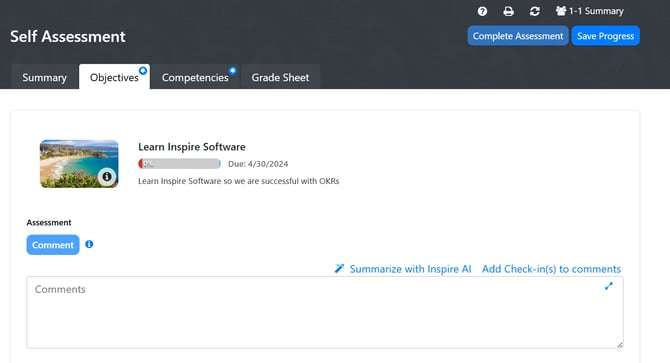Grades
Grades
When creating a new Performance Cycle, the Performance Administrator chooses whether or not to include Objectives, Values, Competencies, and Shared Measures within a performance cycle. The Performance Administrator also enables grading, using the library of grades established earlier in Performance Setup.
Note: The Grade Sheet Tab is Enabled by Default. If no graded sections are enabled, you may also choose to disable "Grade Sheet" so this is not displayed for users in the self-assessment and appraisal steps.
1. To include a given section in the cycle, slide the Enable Section toggle button to the right.
2. Next, select a grading scale from the Grade Scale drop-down menu to add the selected scale to the section.
3. Repeat Steps 1 and 2 until all of the appropriate sections have been included in the cycle.

4. To add a NEW Value, Competency, or Shared Measure, click the +Add button at the top right of the given section. Then enter a Title, Description, and optionally assign an image.
- If adding a new Competency, optionally add behaviors that will be individually graded, assign an HR Sub-Category, or assign a specific group to be graded on the competency.
- If adding a Shared Measure, optionally assign an HR Sub-Category, and once a grade scale is selected, assign a grade to the Shared Measure. The grade will display on all participants' grade sheets.
5. To delete a Value, Competency, or Shared Measure from the cycle, click the Delete button.
6. Set the order of how the items will display in each section for participants using the Reorder button.
7. When all changes have been made, click the Save button at the top of the page.
8. Click the the Green Arrow to progress to the next section.
Note: If your Organization does not utilize Grades and you would like your employees to still write comments. For each section -Set up a grade scale with only one grade and add a Title.
Ex: The Title in this example is Comment and is selected Automatically since there is only 1 Grade title.