Setting Performance Cycle Dates
Performance Cycle Dates will need to be considered before setting up a Performance Cycle.
Getting Started
1. Determine the full length of the cycle being created (start and end dates).
Performance Cycle 1/1/24– 4/1/24
2. Determine which sections will be a part of the cycle. (All steps can be enabled or disabled based on the company’s needs.)
3. Then determine how many days each section will be available for users and the
associated dates for each.
Performance Agreement 1/1/24– 1/10/24
1 -1 Execution 1/11/24– 3/15/24
Self-Assessment 3/16/24– 3/24/24
Appraisal 3/25/24– 4/1/24
4. Once you’ve defined these dates access Inspire to setup your cycle.
Inspire Best Practice
Suggested performance cycle event timings:
- 1 - 2 weeks for Performance Agreements
- 1-1 execution occupies the dates between the Performance Agreement and Self-Assessment stages.
- one week for Self-Assessments
- one week for Appraisals
Since employees are grading their performance occurring during the 1-1 execution period, be sure to allow time within the overall performance period (start date to end date) to accommodate for each of the stages and suggested timings noted above.
Note: If enabling Mid-Cycle Comments- This step doesn't have a Start and Due Date. The Mid-Cycle Comments step opens up after the employee and manager sign off on the Performance Agreement. It remains open until the employee submits their Self Assessment. Internal Communication will need to be sent out if you have a Due Date for this step.
Note: If you are interested to see who completed Mid-Cycle Comments:
Navigate to Reports- Performance- Performance Details.
Navigation
1. Navigate to Administration > Cycle Management > Cycles.
2. Select “Add Cycle”.
1. Enter Cycle Dates
With the Cycle Details section enter a unique title and the start and end dates for the cycle and
a description. (These dates act like bookends for cycle sections and must be defined first.)
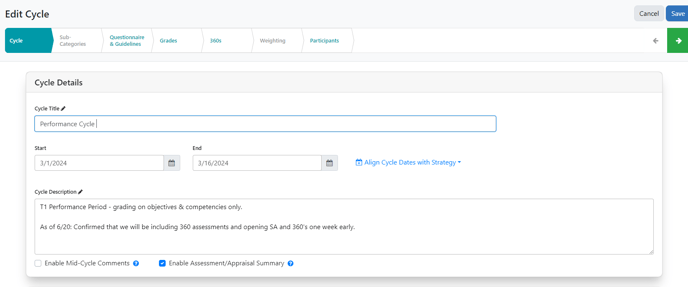
2. Enter Performance Agreement Dates
Within the Performance Agreement section select an end date. (Start dates for this section are
based on the cycle start date.)

3. Enter 1-1 Execution Dates
Within the 1-1 Execution section select and end date. (Start dates for this section are based on
the agreement end date.)

4. Enter Self-Assessment Date
Within the Self-Assessment section select an end date. (Start dates for this section are based on
the execution end date.)

5. Enter Appraisal Dates
Within the Appraisal section notice that the start and end dates are set automatically. (Start
and end dates for this section are based on the self-assessment and cycle end dates.)
