Cycle Details & Steps
Cycle Details
In this section, enter a name for the new Performance Cycle and enter the cycle's details.
Enter a Cycle Title, Description, Status and set the Start and End dates for the cycle. Optionally use the Align Cycle Dates with Strategy drop-down menu to select a period.
Note: Participants will not be notified of the new Performance Cycle until the Administrator updates the status from Draft to Active.
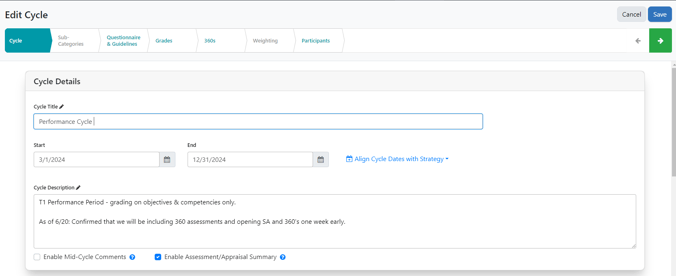
- Enable Mid-Cycle Comments: When enabled, allows cycle participants and their supervisors to reflect on their performance throughout the cycle before formal end-of-cycle assessments.
- Enable Assessment/Appraisal Summary: When enabled, the Summary tab is included in participants' self assessments and appraisals. The Summary tab prompts employees and their supervisors to enter their contributions and areas of improvement.
Cycle Steps
Optionally enable the following steps within the Performance Cycle: Performance Agreement, 1-1 Execution, Self Assessment, and Appraisal.
Note: At least one step must be enabled for the cycle.
Use the Enable Section toggle to include the Performance Agreement.
If this section is enabled, the Performance Administrator has the following options:

- Sign-Off Responsibility - this field determines which parties must sign-off on the agreement before the phase is considered complete: the employee, the supervisor, or both.
- Start On / Complete By - select when this phase will become available to users and when it must be completed. The Start On date will default to the first date of the cycle. The dates in this field will impact when any enabled performance cycle notifications are sent.
- Enable Performance Objective Editing - if checked, users will be able to edit the objectives they add to their Performance Agreement after they have signed off. Any edits will be tracked in the History tab and the participant's supervisor will be notified of the changes.
Use the Enable Section toggle button to include or omit the 1-1 Execution phase in the new Performance Cycle.

- The Start On date will be determined automatically based on the completion date of the Performance Agreement phase.
- Set the Complete By date to allow for enough time to complete any additional phases before the Performance Cycle ends.
Use the Enable Section toggle button to include or omit the Self Assessment phase in the new Performance Cycle.

NOTE: 360 Evaluations are part of the Self Assessment phase; Self Assessment must be enabled to use 360s.
- The Start On date for this phase will be automatically set as the day following the conclusion of the previous phase.
- Set the Complete By date to allow for enough time to complete any additional phases before the Performance Cycle ends.
- Contribution Comments - checking this field will require all users to enter comments related to to their contributions and achievements when completing their Self Assessment.
- Improvement Comments checking this field will require all users to enter statements regarding areas for improvement when completing their Self Assessment.
Use the Enable Section toggle button to include or omit the Appraisal phase in the new Performance Cycle.

- The Start On date for this phase will be automatically set as the day following the conclusion of the previous phase.
- The Complete By date for this phase will be automatically set as the last day of the Performance Cycle.
- Require Contribution Comments - checking this box will require supervisors to enter comments related to to their employees' contributions and achievements when completing their Appraisals.
- Improvement Comments checking this field will require supervisors to enter statements regarding areas their employees can improve upon when completing their Appraisals.
Set your company's preference for requiring submitting appraisals to Human Resources for review and requiring end of performance cycle meeting with direct report.
- If Submit to Human Resources is Required, all appraisals will be submitted to the Human Resources Administrator, who will then either approve or deny the appraisal.
- If Met with Employee is Required, all supervisors must meet with their direct report(s) to review their appraisals at the end of the Performance Cycle.

Once the Cycle Title, Start and End dates, and Cycle Description has been entered. And, selections have been made for the four phases, click Save at the top of the page and the Green Arrow to progress to the next section.
