Weighting in a Cycle
Enabling weighting for a cycle allows participants to weight their objectives and competencies within a Performance Agreement. Participants and their supervisors are able to optionally define which objectives or competencies will account for a larger part of their overall cycle score.
Performance Administrators also have the ability to weight performance categories for some or all cycle participants by creating weighting group(s). This allows the Performance Administrator to set a certain category, such as Objectives, to make up the majority of participants' overall score. Participants added to the cycle that are not a part of a weighting group will be weighted evenly.
Category Weighting
Enabling Weighting without adding weighting group(s) enables weighting in the Performance Agreement for participants and their supervisors. Weighted groups are used to adjust weighting for specific groups of users within a performance cycle. Create unique weighted groups; select one or more groups previously defined in group management and set weights for enabled performance sections. Combined weights must equal 100%.
To set up weighting group(s) and weight categories, follow the instructions below.
1. Add a new weighting group by clicking the +Add button.
2. Enter a Weighting Group Name, then search for and select group(s) to weight.
Note: Dynamic and Static groups are set up in Group Management, and need to be defined before adding to a weighting group.
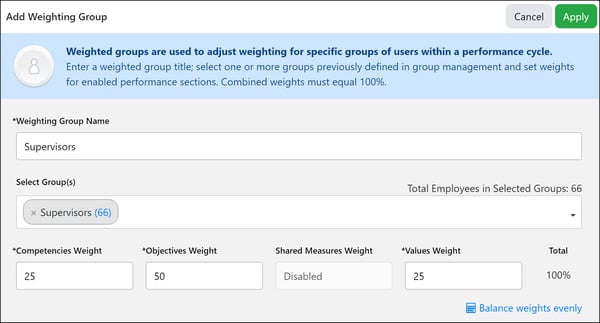
3. Set weight for each enabled category in the cycle, ensure that the weights sum to 100%, then click Apply.
4. If desired, repeat this process to set different category weights for additional groups of cycle participants.
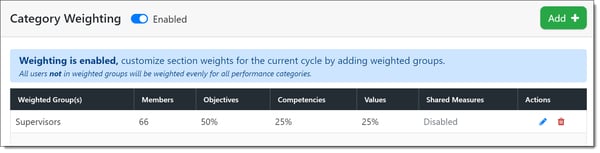
5. Once the Category Weighting has been entered, click Save at the top of the page and the Green Arrow to progress to the next section.
