Activating the Cycle
Activating the Performance Cycle
Once you have completed entering the Cycle, Questionnaire & Guidelines, Grades, and Participants sections of the Performance Cycle, there is one more step: activating the cycle and notifying the participants.
1. Click the Module menu in the navigation bar at the top of the page, and select Administration.
2. The Inspire Management Administration page will display. Locate the PM Admin section on the left navigation bar, click Cycle Management and select Cycles.
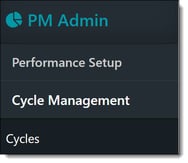
3. The Cycles page will display.
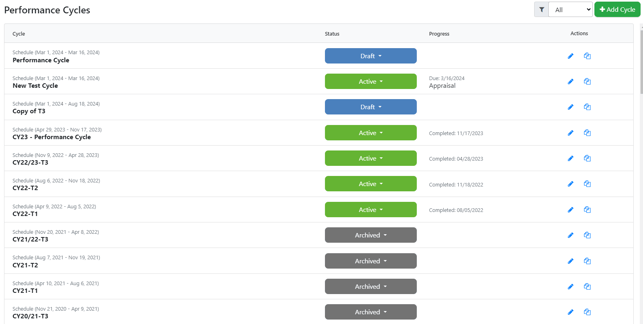
4. To activate a Cycle, click the Status drop-down menu for the cycle and select Active.
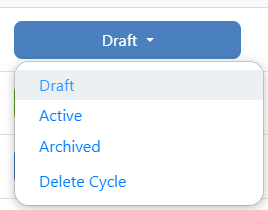
5. If the Questionnaire portion of the Performance Agreement is enabled, a prompt will display asking if you would like the previous Performance Cycle's answers to be copied to the new Performance Agreement. Select Yes or No depending on your company's preference.
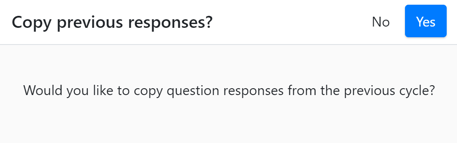
Activating the cycle will also trigger enabled Performance Cycle Notifications for the cycle.