Questionnaire & Guidelines
Questionnaire & Guidelines
If the Performance Agreement phase was enabled, Performance Administrators can opt to include an additional series of questions that will display to end users. This is an opportunity to gain insight into an employee's thoughts about their passions, skills, weaknesses, and other professional areas not directly related to objectives.
To include a Questionnaire section in the Performance Agreement for the new Cycle follow these steps:
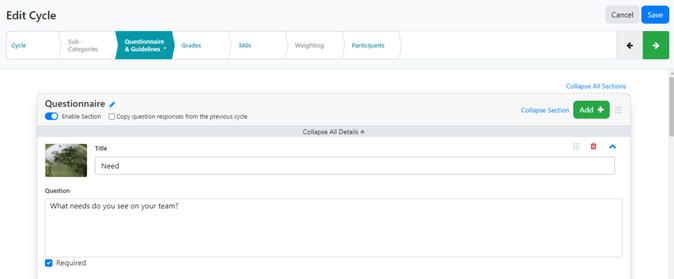
1. Slide the Enable Section toggle button to the right to include the Questionnaire section in the new Performance Cycle.
2. Once enabled, click the +Add button to select a question to include. To add new questions, select the New Question tile.
3. Once all questions have been added, use the Reorder button to adjust the order in
which they will appear.
Guidelines
Supervisors use the Guidelines section of the Performance Agreement to outline expectations during the Performance Cycle. Performance Administrators can add multiple Guidelines fields which will help supervisors discuss performance standards, accountability, resources and feedback expectations with their direct reports. During a Performance Cycle, only supervisors provide input in the Guidelines section.
To include a Guidelines section in the Performance Agreement for the new Cycle follow these steps:
1. Slide the Enable Section toggle button to the right to include the Guidelines section in the new Performance Cycle.
2. Once enabled, click the Add button to select a guideline to include. To add new guidelines, select the New Guideline tile, or review the Manage Guidelines step when Setting up the Performance Agreement. 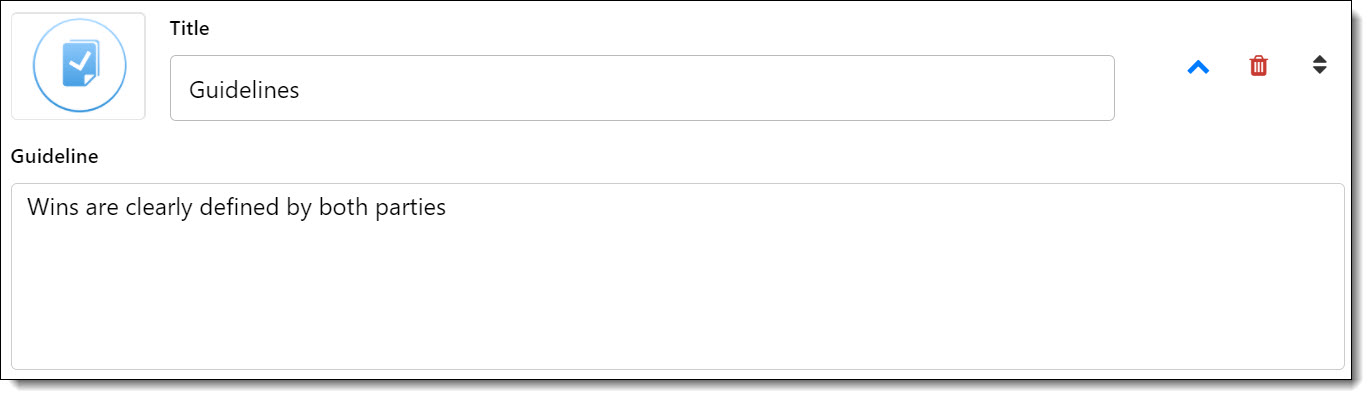
3. Once all guidelines have been added, use the Reorder button to adjust the order in which they will appear.
Once you have completed the Questionnaire and Guidelines sections, click Save button at the top of the page, and the Green Arrow to progress to the next section.
