Overview of Creating a Recognition Program
Recognition Programs allow employees to give and receive recognition awards for exceptional actions. Recognition Administrators create Recognition Programs with various awards, which allow employees to easily give and receive recognition.
Program types include:
| Program Type / Point Category | Description | Given By |
| Peer to peer | Recognition given from one person to another with or without Peer Points. Can also be used for a specific limited group like HR, or Sales, for special programs. |
Anyone in the company can give this type of award- no approval needed |
| Manager |
Manager awards are given by Managers to recognize achievements - depending on how you set up the program for your organization, sometimes employees can nominate peers with Manager awards (Manager approval required.) |
Nominated by anyone eligible; Approval sometimes required depending on your organization's configuration of the awards. |
| Admin | Admin awards are used for significant group or company-wide accomplishments, all-employee awards from the Company, or special awards like Employee of the Quarter. | Given only by designated Award Admins. |
| Automated Service Awards | Annual and Milestone awards based on date of hire. | Automated. Initially set up by the Recognition Administrator. |
Note: You must have the Recognition Administrator permission to follow the instructions covered in this article.
Navigating to Recognition Programs
Click the Modules menu in the navigation bar at the top of the page, and select Administration.
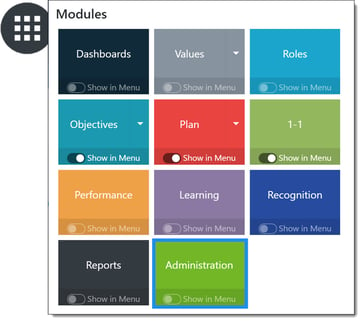
In the Recognition section, click Awards to expand the menu and then select Programs.
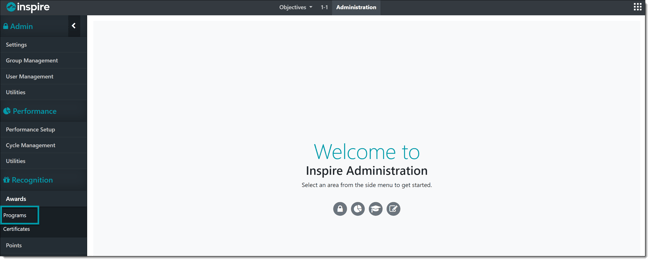
Building a new Recognition Program
Building a Recognition Program involves five simple steps:
- adding a Recognition Program,
- adding one or more new awards,
- creating a budget and allocating points for the program,
- adding users to the point allocation group for the program,
- publishing the budget
Note: If you are planning to use points with your Inspire Recognition Program, please send a support request to support@inspiresoftware.com.
This overview describes Peer to Peer and Manager Recognition Programs. Links to the detailed help articles for Admin, and Automated Service Awards are included below.
Create a Recognition Program
Detailed Help articles: Adding a Recognition Program , Adding a New Award
Create the program. Give the new program a title, choose the type of program, and add a description.

Add new awards. Enter the necessary information, and establish the details of each award. Repeat until all awards for the recognition program have been added.
Create a Budget
Detailed Help articles: Creating a Budget and Allocating Points
Create a new budget. Give the budget a title and enter the number of points you would like to add to your new budget. Create a Points Allocation Group to identify the Point Category, Group Name, and points allocation for the group.
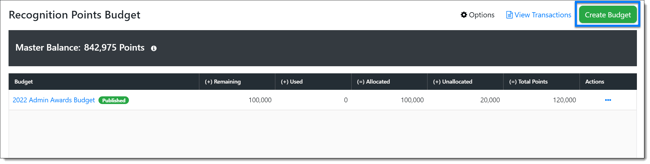
NOTE: Budgets are only required for programs with points, and for the Automated Service Award program.
Assign users to the Point Allocation Group.
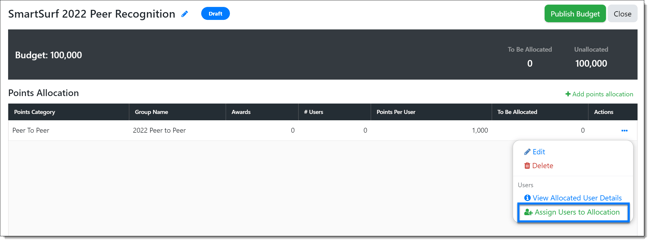
NOTE: A Point Allocation Group is not needed for Admin awards. For more information refer to Setting Up an Admin Award Program and Budget
Publish Budget
Detailed Help articles: Publishing a Recognition Budget
NOTE: We recommend reviewing the detailed help article before actually publishing.
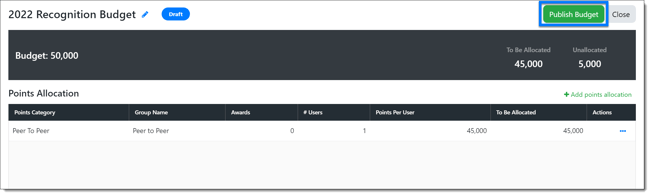
NOTE: Once published, you will no longer be able to edit or delete the budget; pause or archive will be the only options for a published budget.
Additional Detailed Help Articles include:
Setting Up an Admin Award Program and Budget
Implementing Automated Service Awards