Adding a New Award
When a new recognition program is created, new awards must be added to the program.
Click the +Add Award button.
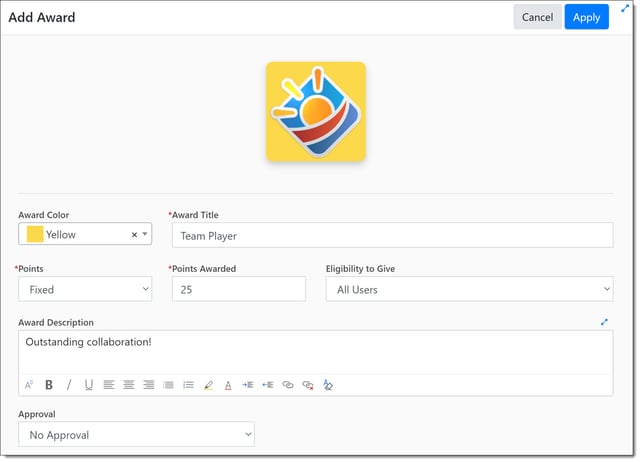
Enter the following information:
- Award Title: Enter the name of the new award.
- Award Description: Describe what it means to merit receiving the award.
- When a user selects this award - they will see the Award Description by hovering over the i.
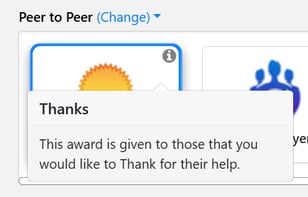
- Award Image: Assign an image to represent the award. Stock recognition award images are located in the Recognition Badges gallery, or you can upload your own custom recognition image.
- Points: If desired, you can set a number of points given to a user when receiving the award. By selecting Fixed from the drop-down menu, you can enter a set number of points a user receives with the award. When selecting Variable, you can enter the maximum number of points a user can give with the award.
Note: To create an award with no points, set the points status to fixed and enter 0 in the Points Awarded field.
- Award Color: Optionally assign a background color for the award image by selecting a color from the drop-down menu.
- Eligibility to Give: Set who is eligible to give the award. The default is all users, or you can select a defined group from the drop-down list. Groups are created in the Group Builder.
- Approval: You can set approval if the award needs approval to be received. The default is no approval, or you can select the receiver's manager.
When you are finished creating the new award, click Save.
Repeat this process until all desired awards are created for the Recognition Program.