Adding a Recognition Program
This article covers the general steps for creating a Recognition Program. Recognition Administrators can create more than one Recognition Program to meet their company's needs.
Navigation
Click the Modules menu in the navigation bar at the top of the page, and select Administration.
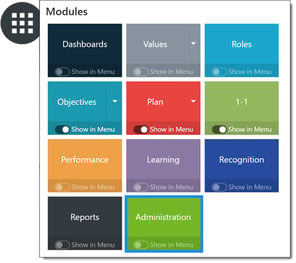
In the Recognition section, expand Awards and select Programs.
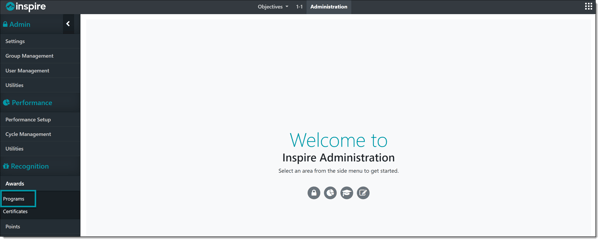
Click Awards, then click +Add Program at the top of the Recognition Programs page.
 The Recognition Program Add/Edit page opens.
The Recognition Program Add/Edit page opens.
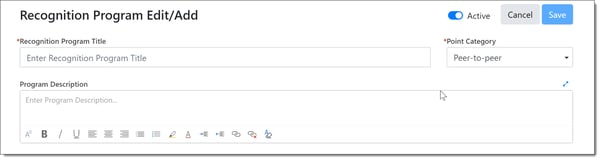
NOTE: The Point Category type (Program Type) dictates the type of points used from the recognition budget. For Peer to Peer and Manager, follow the steps shown below. Detailed help articles are available for: Setting Up an Admin Award Program and Budget, and Implementing Automated Service Awards.
Enter the following information in the Recognition Add/Edit page:
- Program Title: Enter the name of the new recognition program. If your Organization has multiple programs- The Title will show for each Program.

- Point Category: Select the appropriate point category for the program you are adding.
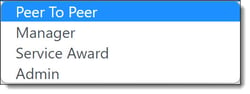
- Program Description: Describe the nature of the recognition program. The program description will display when users are giving awards from this program.
- Users will see this Program Description when they give an Award:
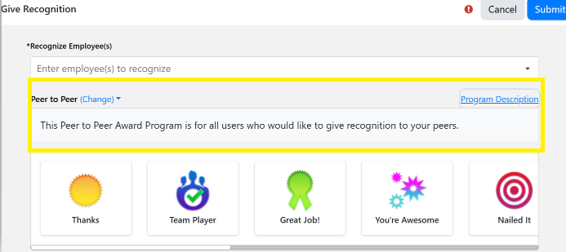
Click Save once you have added the necessary information entered. The new Recognition Program is now active and almost ready to be used. You will now add the awards to be used within this Recognition Program, to allow employees to start giving and receiving recognition.