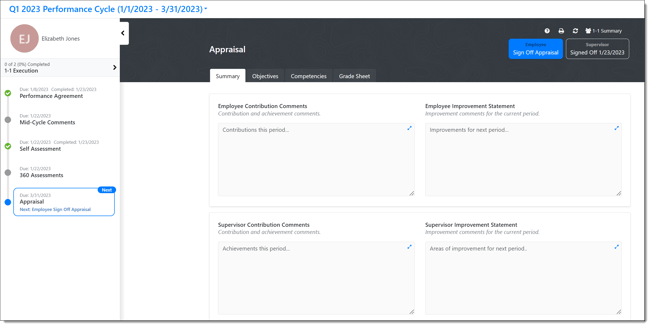Completing a Performance Appraisal
Performance appraisals provide the Supervisor a forum to review direct report's self assessments and 360 Feedback, as well as provide their own feedback to the employee on their performance.
Navigation
Click the Modules menu in the navigation bar at the top of the page, and select Performance.
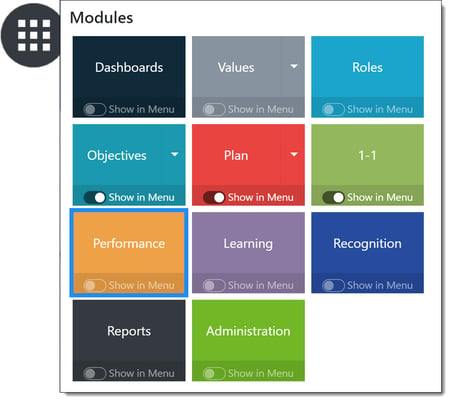
From the Supervisor Dashboard, select the Send Appraisal indicator for the employee you would like to assess.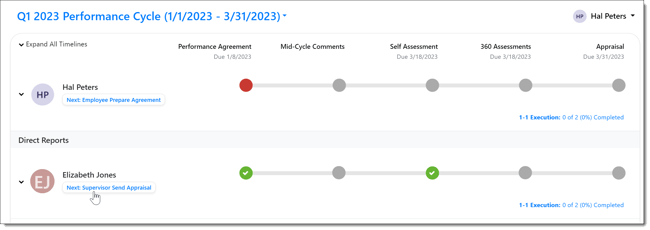
NOTE: Performance Cycles are highly configurable. Performance is configured by your company's Performance Administrator depending on the performance needs of your company; your performance appraisal may look different.
Prepare Performance Appraisal
As a supervisor you can can appraise your employees to provide feedback and if applicable grades based on their performance.
The appraisal form will display, fill in all required information within all tabs of the appraisal. Tabs may include: Summary, Objectives, Competencies, Values and a Grade Sheet or more based on your companies configuration.
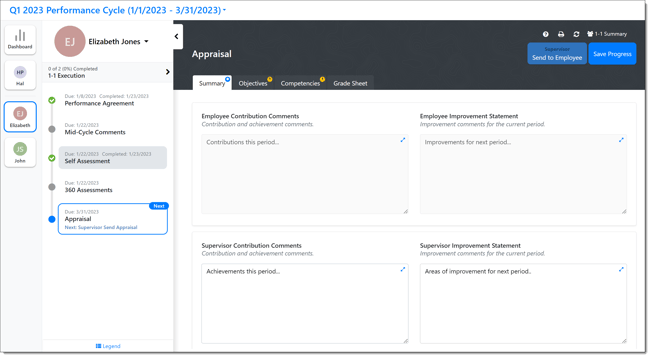
Select Save Progress as you fill out the appraisal and Send to Employee once the appraisal has been completed.
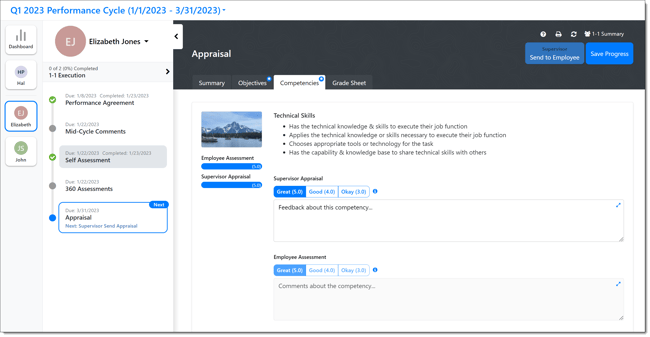
Note: Preparation the Appraisal may also include the ability to see and curate 360 feedback comments that have been provided during the assessment period. Supervisors have the ability to show or hide comments and notify HR of inappropriate feedback.
Learn More:
Viewing Objective Details While Completing an Appraisal
Each objective includes an info icon on the objective image.
-
Click the info icon and select Show details.
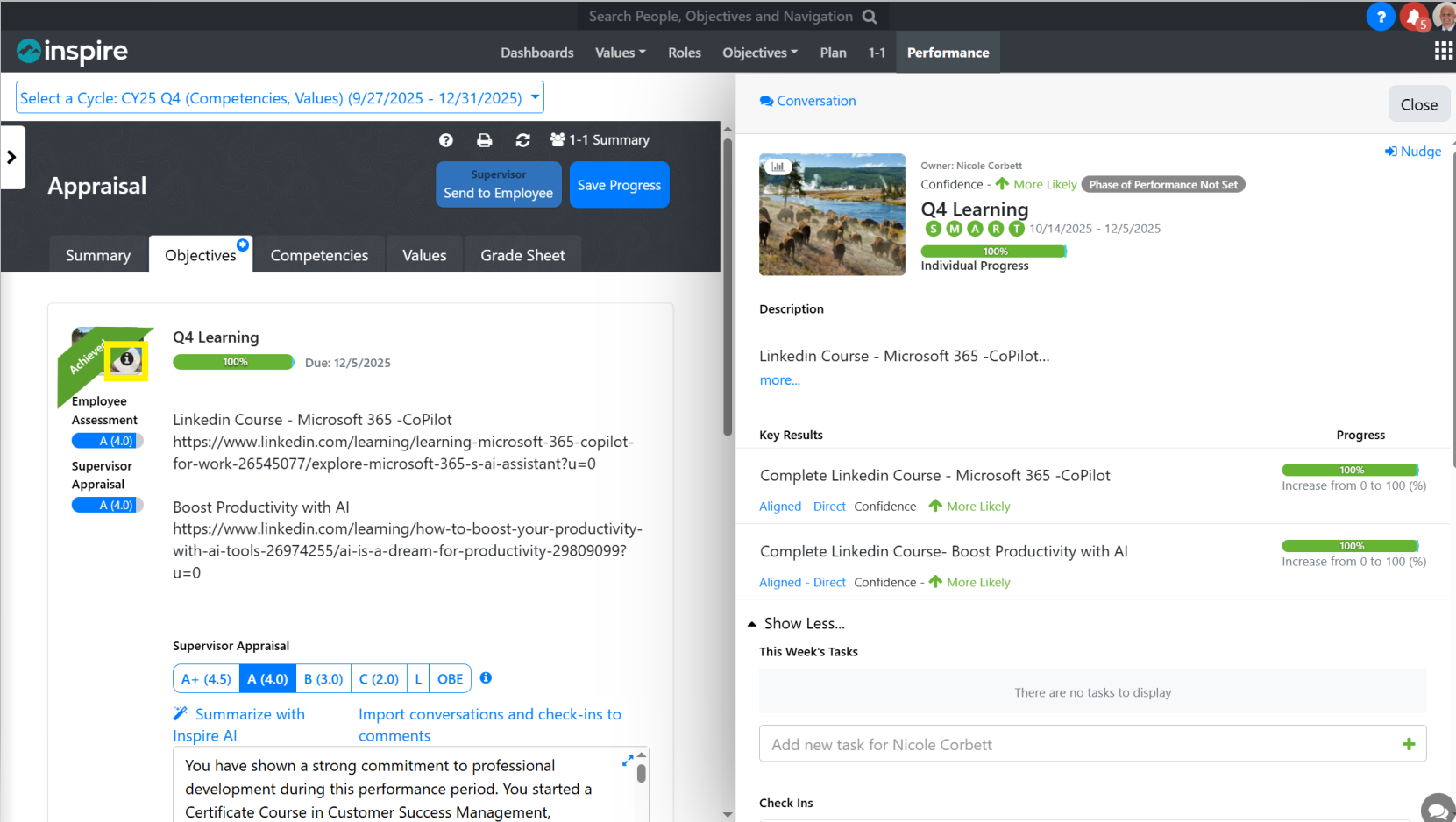
-
A side panel opens displaying:
-
Objective details
-
Associated key results
-
-
The side panel remains visible while appraisal feedback is entered.
-
Performance fields automatically shift to accommodate the panel, allowing both the objective details and feedback fields to be viewed at the same time.
This layout allows reviewers to reference objective information and key results without navigating away from the appraisal.
TIPS:
- Click Save Progress to save your work as you prepare the appraisal. Saving as you go through it also allows you to continue later, if necessary.
- You MUST Save Progress before you can submit the appraisal.
- A yellow ALERT icon indicates a tab requires additional data.
- A blue/white ASTERISK icon indicates the tab has unsaved changes.
Send Appraisal to Direct Report:
Once you've completed all required steps to prepare the appraisal, select Save Progress. The Send to Employee button is enabled, indicating your appraisal is complete and ready to send.
Click Send to Employee. A dialog box appears asking if you would like to continue; click Yes to validate you have finished preparing the appraisal.
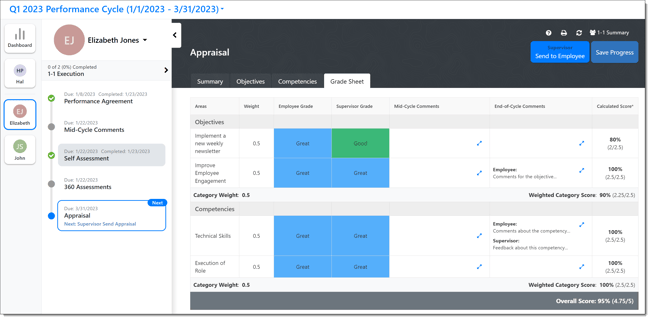
Review Performance Appraisal
Once the appraisal has been prepared and sent to the Direct Report it must be reviewed between the Supervisor and Direct Report.
Select the Appraisal step as a Supervisor or Direct Report.
Hold a review session with the direct report reviewing the performance feedback and grading if applicable included in the appraisal. Feedback will include the Supervisors performance feedback as well as the Direct Reports Self Assessment feedback.
After reviewing the appraisal, the supervisor selects the Met With Employee button to mark the review as complete.
Note: Once the supervisor selects Met With Employee - the Appraisal is locked from further edits. An Administrator can unlock the Performance event if needed. Please reach out to your Inspire Administrator if needed.
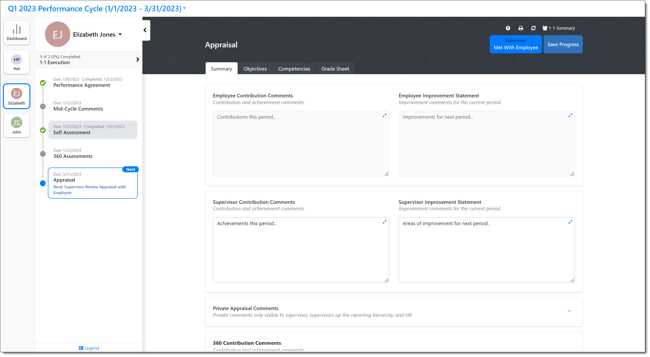
Note: Performance appraisals include a Private Notes section to provide additional details on the Direct Reports appraisal that can not be seen by the employee. During the review these notes are collapsed by default.
Direct Report and Supervisor Sign-Off the Performance Appraisal
TIP: Best practice is for the two of you to meet and discuss the appraisal together.
Supervisor:
Open the Appraisal, then click Sign Off Appraisal and confirm Yes when prompted.
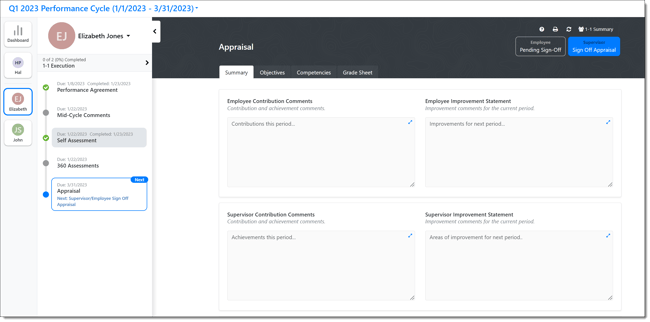
Direct Report:
Open the Appraisal, then click Sign Off Appraisal and confirm Yes when prompted.