Recognition Administrator Playbook
Recognition Programs allow employees to give and receive recognition awards for exceptional actions. Recognition Administrators create Recognition Programs with various awards, which allow employees to easily give and receive recognition.
Step 1 - Create a Recognition Program
Step 2 - Purchasing Points in Inspire
Step 3 - Create a Budget and Allocate Points
Step 5 - Communicating Recognition to your Organization
Step 6 - Managing Active Programs/Budgets
Step 1 – Create a Recognition Program
In this step, you will:
- Understand the different types of Recognition programs
- Create and customize Recognition Programs for your organization
- Establish your Organization's Recognition Policy
Types of Programs:
Peer to Peer- Recognition given from one person to another with or without Peer points. Anyone in the company can give this type of award- no approval needed.
Manager- Given by managers to recognize achievements- employees can nominate peers with Manager awards- Manager approval required
Click this link to learn more: Setting up Peer to Peer and Manager Awards
Admin- Significant group or company-wide accomplishments, all employee awards from the Company, or special awards like Employee of the Quarter (Given only by designated Award Admins)
Click this link to learn more: Setting up an Admin Award
Automated Service Awards- Annual and Milestone Awards based on date of hire.
Click this link to learn more: Implementing Automated Service Awards
Best Practice is to establish a company Recognition Policy and share this with your team along with your company practices. Link coming soon.
Step 2 - Purchasing Points in Inspire
In this step, you will:
- Understand the points purchase process in Inspire
- Submit a points purchase request to the Inspire support team
To begin using points in Inspire Recognition, you will need to purchase points using the "Points Purchase for Master Balance" option or by contacting support@inspiresoftware.com
In the Administration module, navigate to Recognition > Points > Budget, click 'Options' and select Points Purchase for Master Balance. This presents a form to contact Inspire support. Please specify the number of points you would like to purchase, and if this is your first request, be sure to include your organization's desired points to dollars ratio (ie: 10 points = $1 OR 1 point = $1). Note that your organization must use the same point ratio for all programs.
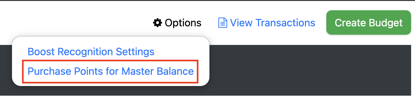
The Inspire team will create an invoice for your team with options of paying by check (via mail), ACH, or Credit Card. Once payment is received, there is typically a 5-7 business day turn around time for points to be reflected in your Master Balance in Inspire.
Step 3 – Create a Budget and Allocate Points
In this step you will:
- Create a Budget and Allocate Points to employees
Click this link to learn more: Create a Budget and Allocate Points
Step 4 – Publishing a Budget
In this step you will:
- Publish a budget
- Click this link to learn more: Publishing a Budget
Step 5 - Communicating Recognition to your Organization
In this step you will:
- Communicate the launch of your Recognition program to your organization
- Document your company Recognition Policy- (see below for example)
Step 6 - Managing Active Programs/Budgets
In this step you will:
- Understand how to manage active programs and budgets
After the launch of your recognition program to your organization, use the resources in this link to help you manage the active programs and budgets.