Planning Overview
The Plan Module allows users to create and organize the specific tasks you need to accomplish so you can achieve your objective or fulfill the key responsibilities of your role.
Users are able to reflect on values, roles, and objectives; check in and update current progress and share status updates. Best practice is to look ahead at your week to evaluate and decide the most important things to focus on for the week to make progress on objectives.
Navigation
Click the Modules menu in the navigation bar at the top of the page, and select Plan.
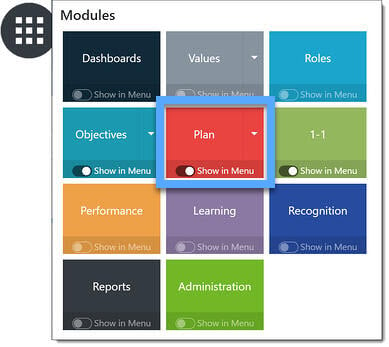
Weekly Plan
This page is where you add tasks to your objectives or roles. Any tasks you do not complete in previous weeks will automatically be copied over. The Weekly Plan page will default to the current week. You can also view and plan for the following week by selecting the next week. Your weekly plan is shared with your supervisor to review in your 1-1.

Note: Objectives, Roles and Miscellaneous task are shown by default.
Learn more: Weekly Plan Overview
Weekly Calendar
On the left side, this page displays a list of the tasks for the current week which you've submitted on your Weekly Plan. Drag and drop the items from the left directly on to your calendar to schedule a specific block of work time. You can also drop items into the task buckets for each day to pull from as you work throughout the day.
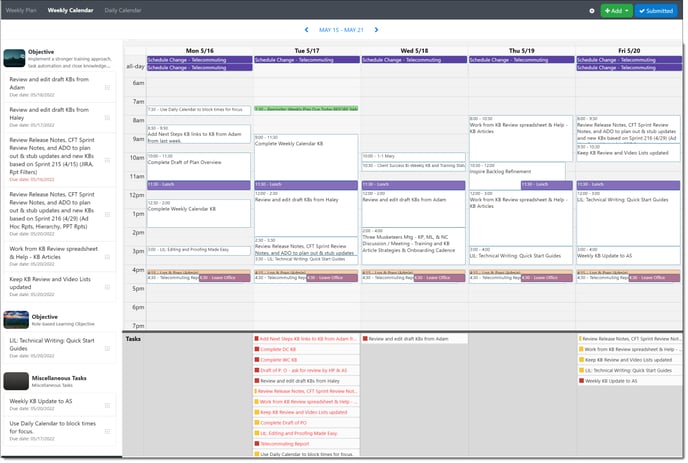
Note: If your organization has integrated with O365 or Google- your calendar will be visible to plan your week by dragging and dropping tasks. If you have meetings planned on your Outlook or Google Calendar- those meetings will populate to be able to schedule your tasks around them.
Learn more: Using Your Weekly Calendar
Daily Calendar
This page displays your Task list, calendar, and Actions list so you can see at a glance what you have prioritized for the day and what you need to accomplish for the day. In addition, any Actions due that day or in the immediate future are shown, so you can be sure to factor those actions in to your day.
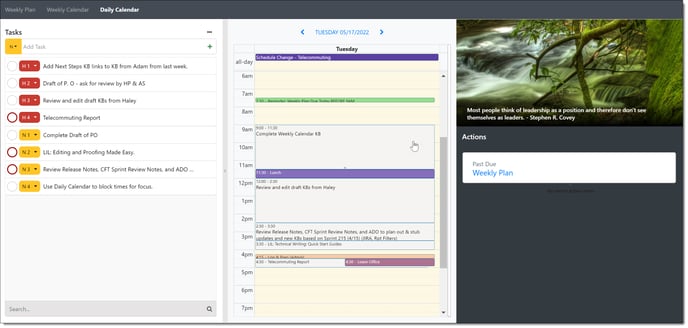
Learn more: Using Your Daily Calendar
Frequently Asked Questions: FAQ: Using Settings to Control Plan View