FAQ: Using Settings to Control Plan View
Use the plan settings to customize your view of your Weekly Plan.
Navigation
Click the Modules menu in the navigation bar at the top of the page, and select Plan.
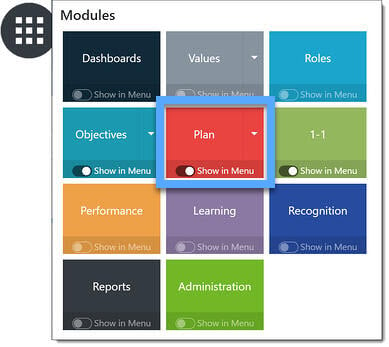
Settings
Select the gear icon to open the Settings page.

NOTE: The labeling, images, and settings options depicted in this article may differ from your version of Inspire.
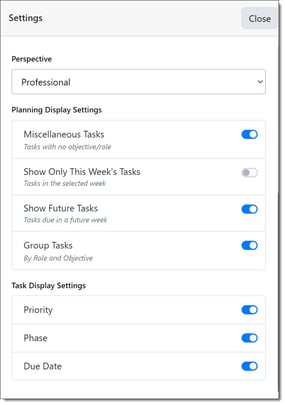
Perspective
Use the drop down to set the view perspective of your Weekly Plan. Your options are:
Professional - Display professional-oriented objectives only. These are objectives where the objective perspective attribute has been set to Professional.
Personal - Display personal-oriented objectives only. These are objectives where the objective perspective attribute has been set to Personal.
All - Display both Professional and Personal-oriented objectives.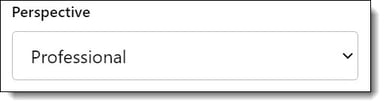
Planning Display Settings
Use the toggle buttons to turn the planning display features on or off within your view of your Weekly Plan:
Miscellaneous Tasks - Display tasks which have no assigned objective or role.
Show Only This Week's Tasks - Display only tasks which have a due date within the selected week. If this option is toggled On, any incomplete tasks from the prior week will not be displayed.
Show Future Tasks - Display tasks which are due in the future.
Group Tasks - Display tasks grouped toegther by Objective and Role.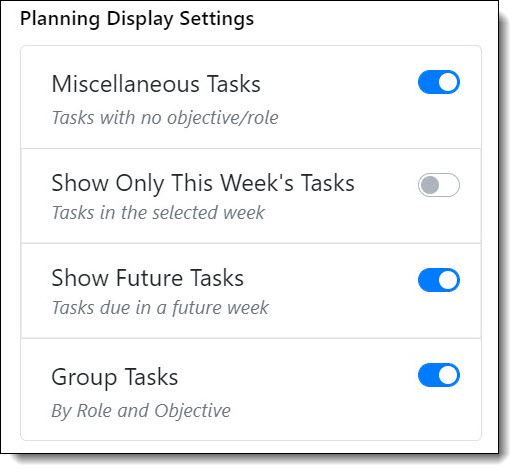
Task Display Settings
Use the toggle buttons to turn the task display settings on or off within your view of your Weekly Plan:
Priority - Display the priority you've assigned to the task.
Phase - Display the phase you've assigned to the task.
Due Date - Display the due date you've assigned to the task
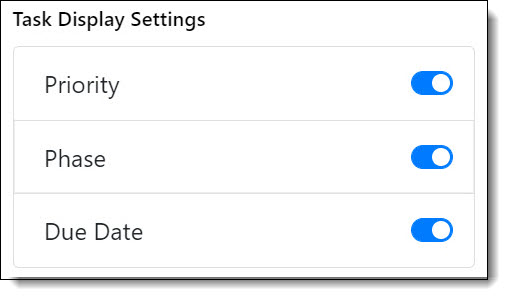
Click Close to close the Settings page.