Editing Your Dashboard and Widgets
You can customize your dashboard by adding and editing widgets. If you have Dashboard Administrator permissions, you can edit company-wide dashboards. To add a new dashboard, see Creating a New Dashboard.
To edit your dashboard and widgets
1. On the top toolbar, click the Modules ![]() menu and select Dashboards.
menu and select Dashboards.
2. If you’ve marked the dashboard as a favorite, select it from the Favorites bar.

3. If your dashboard is not marked as a favorite, click the Menu  icon, then select your dashboard from the list.
icon, then select your dashboard from the list.
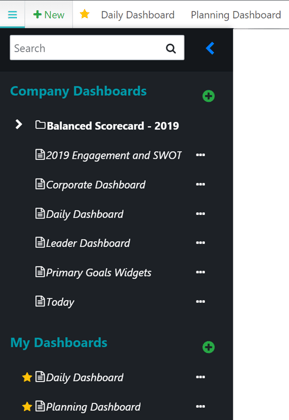
4. Click the Edit ![]() icon in the upper-right corner.
icon in the upper-right corner.
NOTE: If you would like to set an image as the dashboard's background, see Changing a Dashboard's Background.
5. Click on a widget container, then click the Settings  icon in the upper-right corner of the widget to edit the widget title, size, and any additional widget-specific options. Remember to click the Save
icon in the upper-right corner of the widget to edit the widget title, size, and any additional widget-specific options. Remember to click the Save  icon when you finish.
icon when you finish.
For information on adding widgets, see Adding Widgets to Your Dashboard.
6. Click the Move  icon in the center of the widget, then drag it to a new location.
icon in the center of the widget, then drag it to a new location.
7. Click the Delete ![]() icon to remove the widget.
icon to remove the widget.