Changing a Dashboard's Background
You can select an image to display as a dashboard’s background. If you have Dashboard Administrator permissions, you can change the image for the company-wide dashboard. To add a new dashboard, see Creating a New Dashboard.
To change your dashboard background
1. Click the Modules
2. On the top left corner of the Dashboards page, click the Menu  icon and select a dashboard or create a new dashboard.
icon and select a dashboard or create a new dashboard.
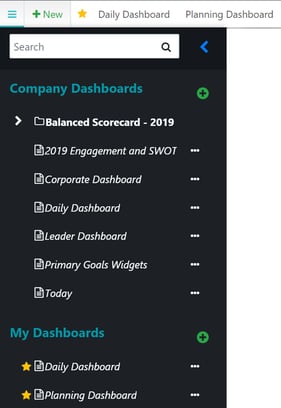
3. Click the Image  icon in the upper-right corner.
icon in the upper-right corner.
4. Select one of the following options from the Background Image Source drop-down list:
-
-
-
- None: Remove a background image if you have one added.
- Daily: Display the image shown on Inspire’s sign-in screen. The image will update each day when Inspire’s sign-in image changes.
- Local: Select an image from your files.
- URL: Enter an image’s website URL.
-
-
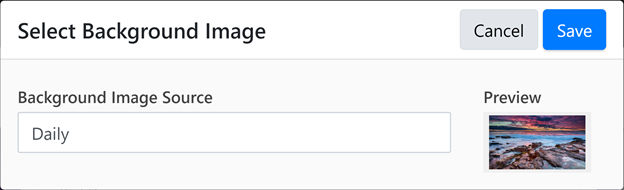
 button.
button.