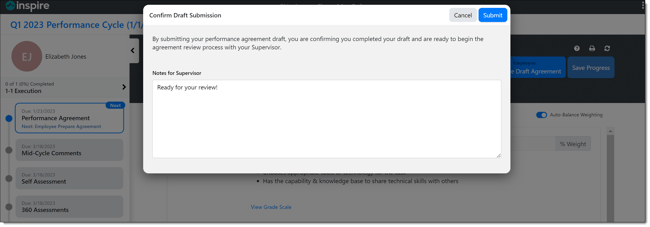Preparing a Performance Agreement
In order to complete your draft performance agreement, you must enter the required information on each of the tabs displayed on the My Performance page. When the performance agreement draft has been submitted, you can collaborate on your performance agreement with your supervisor.
NOTE: Performance Cycles are highly configurable. Your organization's configuration for your Performance Agreement may be different from a typical example shown below.
Performance is configured by your company's Performance Administrator depending on the performance needs of your company.
Navigation
Click the Modules menu in the navigation bar at the top of the page, and select Performance.
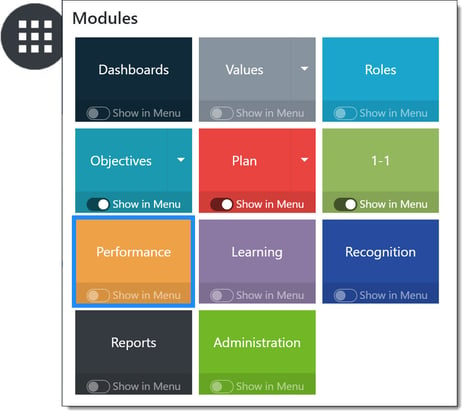
Open the Performance Agreement in the Performance Cycle timeline if it does not open by default.
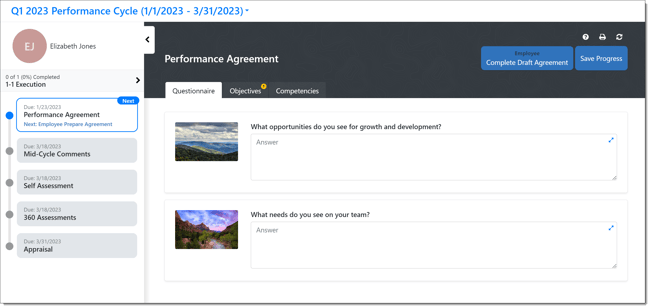
Prepare and Submit Your Draft Agreement
On the Questionnaire tab, answer any and all questions to the best of your ability.
TIP: You can save your Performance Agreement draft at any point by clicking the Save Progress button. Tabs with an Asterisk icon or Alert icon indicate required fields that must be completed in order to complete your draft agreement.
Open the Objectives tab.
In the Available Objectives section, add an existing objective to your performance agreement by selecting Add to Agreement, or click the +New button to create a new objective for your agreement.
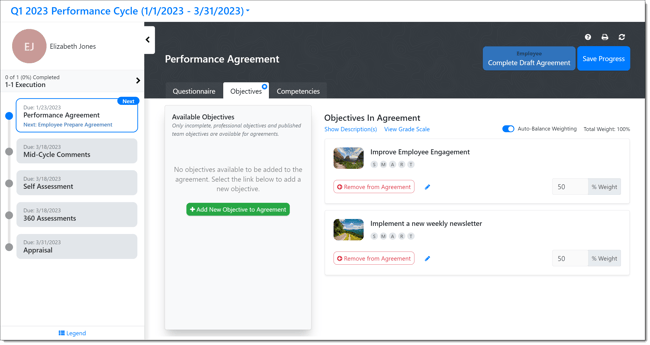
The added objective or newly created objective appears in the Objectives in Agreement section.
-
- Use the Show Description(s) button to expand Objective descriptions if needed.
- Select Objective Grading link to view the grading criteria if grading is enabled for the category.
- If Weighting is enabled, users should discuss weighting with their manager to see if they will need to use auto-weighting or add more weight to a particular item. If weighting is used, the total weight must be 100%.
- Use the Select Sub-category dropdown to select a sub-category, if needed.
NOTE: An objective must be included in order to complete your Performance Agreement if Objectives are enabled for the Performance Cycle.
Click on each of the tabs, i.e., Competencies, and Values, in the My Performance page and fill out any required fields.
After all the required fields have been satisfied, you can submit your performance agreement draft by clicking the Complete Draft Agreement button.
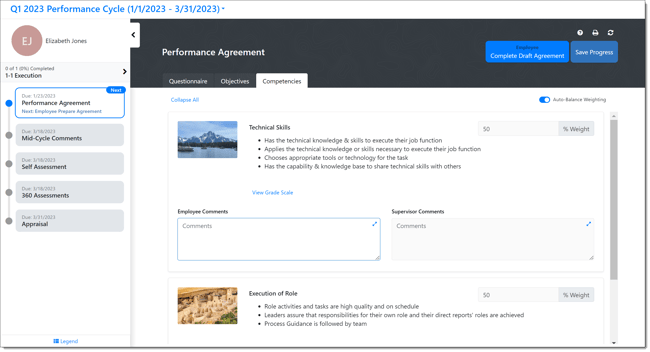
TIP: If there is a required field missing when you click to complete the draft agreement, an Alert icon appears on the appropriate tab. Hover over the icon on the tab to see what must be completed.
The Confirm Draft Submission dialog box will open. If needed, you can add a note for your supervisor. Once complete, click the Submit button.