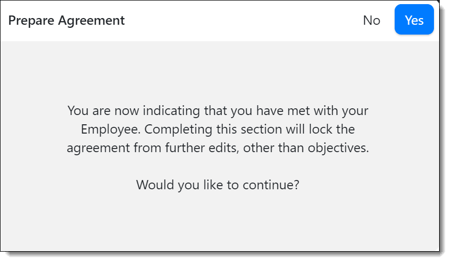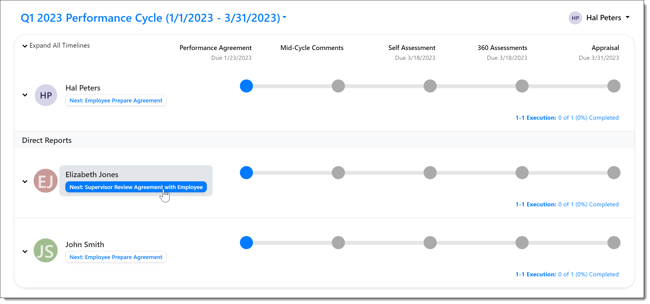Collaborating On a Performance Agreement
Once the Performance Agreement draft is completed, the Supervisor and Direct Report collaborate on the agreement and make any adjustments to the agreement that are discussed.
NOTE: You can make edits to your agreement up until your supervisor indicates they have met with you and finalized the agreement.
- Once the Performance Agreement has been finalized, you will not be able to make any changes.
- Completing the Performance Agreement section will lock the agreement from further edits, other than objectives/goals.
Navigation
Select the Module menu and select Performance.
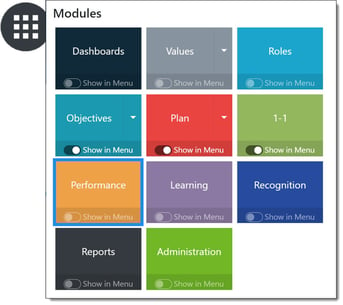
Start Collaborating
From the supervisor dashboard, click Next: Supervisor Review Agreement with Employee.
Review the agreement
On the Employee Performance page, select and carefully review each tab to be sure that all criteria has been met; that weighting, if applicable, is appropriate and any required Objective sub-categories (if enabled by the Performance Administrator) have been applied as expected.
NOTE: The Performance Agreement is highly configurable.
- Depending on the company needs within a performance cycle, the Performance Administrator may have elected to enable or disable one or more tab options.
- Depending on the performance cycle configuration there may be only one tab, or there may be multiple tabs.
- The options shown here are for example only.
Example tab
For this example, Objectives are enabled and the Objectives tab reflects objectives your direct report has chosen for this performance period. Use this tab to finalize which objectives will be included in the Performance Agreement.
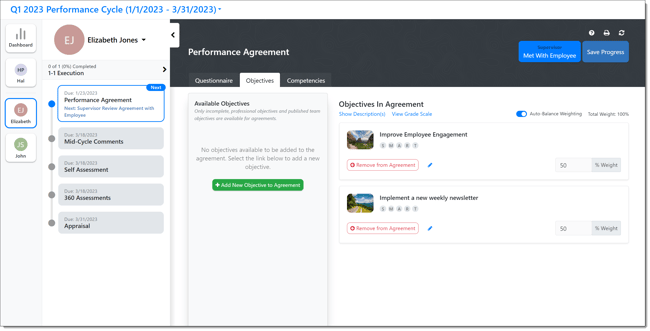
To remove an Objective from the Agreement, select Remove from Agreement.
To add a brand new individual Objective to the Agreement, select Add New Objective to Agreement. Click Save Progress after adding or removing objectives to save the changes.
After reviewing all of the tabs included in the Performance Agreement, the Supervisor can click Met With Employee.
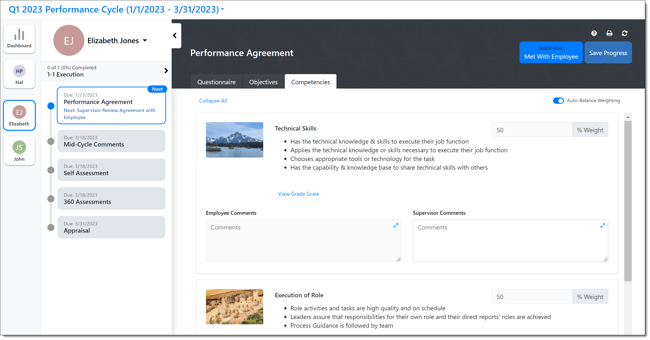
NOTE: The Met With Employee button will lock the Agreement from further changes, with the exclusion of objectives, which your direct report may continue to edit if necessary.
Click Yes to lock the agreement.