Microsoft Teams - Inspire for Teams and Inspire AI Agent setup (Admin Only)
This article provides an overview of organizational deployment for the Inspire for Teams and Inspire AI Agent for Teams apps.
NOTE: These instructions are meant for an IT Administrator with administrator access to the Microsoft Teams Administrative tools.
Before individual users may install the Inspire application from the Microsoft Teams App Store, an Administrator must complete the following steps to ensure the app is available.
Loading the Inspire Microsoft Teams App
- Download and save the Teams for Inspire.zip file to your computer: Click here to download.
- Navigate to the Microsoft Teams administration site: https://admin.teams.microsoft.com/
- Under Teams Apps, select Manage Apps.
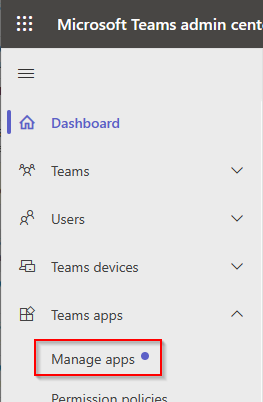
- Select Actions > Upload new app.

- Locate and select the Teams for Inspire.zip file that was downloaded and saved previously.
- Based on your company’s application policies, the Teams application will be available to users through the Teams App marketplace under Apps > Built for your Org.
For more information on this process, see Integrating and Using Inspire within Microsoft Teams.
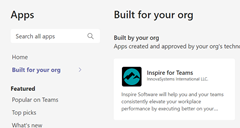
Loading the Inspire AI Agent
- Download and save the appPackage.produs.zip file to your computer: Inspire Agent App Package.
- Navigate to the Microsoft Teams administration site: https://admin.teams.microsoft.com/
- Under Teams Apps, select Manage Apps.
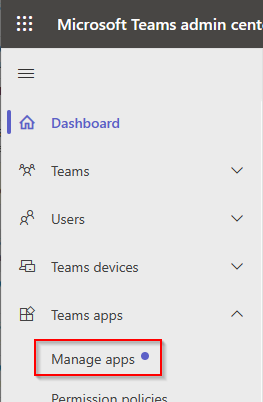
- Select Actions > Upload new app.

- Locate and select the appPackage.produs.zip file that was downloaded and saved previously.
- Based on your company’s application policies, the Teams application will be available to users through the Teams App marketplace under Apps > Built for your Org.
Check out this article for steps users can follow to add the AI Agent for Teams and how to interact with it: Inspire AI Agent (BETA Version) for Microsoft Copilot & Teams