Building Collaboration around a Team Objective
Once a Team Objective has been created, Key Results have been added, and Team Members have been invited to contribute, effective collaboration can begin.
This article describes how Team Leaders can leverage four Inspire features to monitor progress and facilitate collaboration around a shared objective. Combined, these practices help leaders understand exactly where their team is excelling (or falling short) and provide the tools they need to foster communication and encourage continuous effort.
Taken in order, these practices are:
- Use the Newsfeed to track contributor's progress, and Nudge, Like, or Comment to build engagement.
- Use the Team Details feature to monitor your team progress, align your objectives with other teams or individuals, plan and complete tasks, and communicate with your team members using check-ins and comments.
- Publicly reward effort with Recognition.
- If progress is falling behind, leverage the Motivation Assessment Wizard to help contributors shift to a more optimal motivational outlook.
Prerequisites: This article assumes a Team Objective has been created, Key Results have been added, and Team Members have been invited to contribute, and is designed to help Team Leaders facilitate collaboration.
Use the Newsfeed to View Status Updates from Contributors
In Inspire, contributors check in on an Team Objective to post their progress to the Newsfeed and share it with fellow team members. Posting a new Status Update allows contributors to share information with their leader, and each other, about their progress and break-throughs. In addition, it can provide Team Leaders with a chance to Nudge contributors forward.
Follow the steps below to view your Newsfeed, and like, comment on, or nudge a contributor forward.
- On the Inspire Homepage, click on the Newsfeed Expand icon to open the full Newsfeed page.

- Use the Filters on the left hand side of the screen to limit the Newsfeed to your Business Unit, Direct Reports (Team) or only your own status updates.
- Each Status Update posted to the the Newsfeed offers a number of interaction possibilities:
- Nudge - click Nudge to choose from a list of messages that can help move the conversation forward.
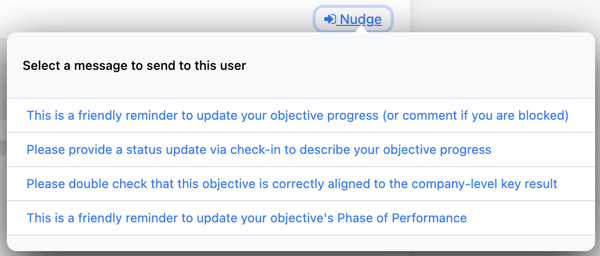
- Reply - If the status update contained a request or a question, click Reply to easily address it.
- Like - Use Like to let the poster know you support their update.
- Recognize - Clicking Recognize allows you to give recognition in the form of comments or badges. Recognition is highlighted on the Inspire Homepage and is viewable to all users.
Note: If the Newsfeed widget does not appear on your Homepage, click the Settings ![]() icon in the upper right-hand corner of the Homepage to enable it. More information on customizing your Inspire Homepage is available here.
icon in the upper right-hand corner of the Homepage to enable it. More information on customizing your Inspire Homepage is available here.
Team Details
Details regarding contributor progress towards a team objective can easily be viewed from the Team Details page. Team Details is a function within Inspire software that allows you to view and manage your team objectives and key results (OKRs) in one place.
You can access Team Details from the Objective Activity Widget on the home page or on the My Objectives page by selecting the ellipsis icon next to each objective.
-1-1.png?width=586&height=338&name=KB%20screenshots%20(5)-1-1.png)
-1.png?width=645&height=254&name=KB%20screenshots%20(6)-1.png)
Team Details helps you to monitor your team progress, align your objectives with other teams or individuals, plan and complete tasks, and communicate with your team members using check-ins and comments in the Conversation side panel.

Note: If your organization has enabled Conversation access for all users for public team objectives, other users, who are not contributing to your team objective, can access the Conversation button within Team Details. In this case, all users may reply to and like Conversation comments. This only applies to the Conversation side panel within Team Details for an objective, not for Conversations in the 1-1 module.
Encourage Engagement with Recognition
Team Leaders can publicly recognize contributors' achievements towards the team objective with Recognition.
Follow the steps below to award a contributor with recognition.
1. From the Homepage, click the Module ![]() menu and select Recognition. The Recognition Wall will open.
menu and select Recognition. The Recognition Wall will open.

2. Click the Give  button. The Give Recognition window will open.
button. The Give Recognition window will open.
3. Enter the name of the employee you wish to recognize in the Search Users field. Then, enter a comment and, optionally, select a badge.
Note: Badges and awards may be customized by the Recognition Administrator.
4. Click the Submit ![]() button to post the recognition. Your recognition will now appear in the Recognition module on the Homepage and the employee being recognized will receive a notification the next time they log in to Inspire.
button to post the recognition. Your recognition will now appear in the Recognition module on the Homepage and the employee being recognized will receive a notification the next time they log in to Inspire.
Leveraging the Motivation Assessment Tool
If a progress towards an objective is slower than anticipated, the Motivation Assessment Wizard can help contributors critically assess their current motivation level, align the objective to a value, and move towards a more optimal motivational outlook.
Note: Motivation Assessment is part of Inspire's add-on's and may not be available to all users.

-1.png?width=600&height=182&name=KB%20screenshots%20(7)-1.png)