How to Add or Remove Widgets on Your Home Page
Best Practice is to use the widgets provided on your home page by your Inspire Administrator. In the event you need to add or remove a home page widget, here's how.
NOTE: Your Inspire Administrator has set up specific widgets on your Home Page based on best practices. If you want to use additional widgets, best practice is to keep your home page uncluttered and create your own custom dashboard then add widgets you'd like to use.
Widgets - The main area of the homepage displays the default widgets provided by your Inspire Administrator. Widget may include: Quicklinks, Recognition, Actions, Objective Activity, Newsfeed, Learning, and Direct Reports.
Reminder: Your default widgets may differ from those listed here; the defaults are configured by your Inspire Administrator.
- Actions - Due, pending, and upcoming events that require action are listed here.
- Check-In Status- Quickly view users with recent check-ins and users with no-recent check-ins.
- Daily Calendar- Get a quick glance of your day.
- Daily Tasks- Manage Tasks from your homepage.
- Direct Reports- You can easily view which direct reports have submitted their Weekly Plan, as well as verify if you completed your 1-1 for the week.
- Feedback- The Feedback Widget allows you to give feedback, request feedback, or review feedback you've requested and given.
- Learning- Easily continue a course from the Inspire Academy or open the Learning Library from your Inspire homepage.
- Newsfeed- Stay up to date with your coworker's OKRs by viewing the Newsfeed on your homepage.
- Objective Activity - Create, update and check-in on Objectives from your Inspire homepage using the Objective Activity Widget.
- OKR Progress - Check your team's progress on their OKRs and take action to support your direct report(s) from the OKR Progress Widget on your homepage.
- Quick Start - Click the Watch or Show Me link for each step, and follow the guidance provided to accomplish the task.
- Quicklinks - This section displays links to frequently used items. Use the
 button, and then click in the field, to access the drop-down list of available items.
button, and then click in the field, to access the drop-down list of available items. - Role Activity- If you have added a Role within the Roles Module- you can add your Role directly on your Homepage and add tasks.
- Recognition - Give recognition to your peers and view the recognition you have received.
Users may Give recognition, and Like or Comment on the recognition received by others. Don't forget to use the Filter to limit your view, if you wish, to just your recognition, all recognition, or just that of your team or business unit.
to limit your view, if you wish, to just your recognition, all recognition, or just that of your team or business unit.
1. To customize the home page, click the Edit  icon and, for each item, adjust the display toggle to On or Off.
icon and, for each item, adjust the display toggle to On or Off.
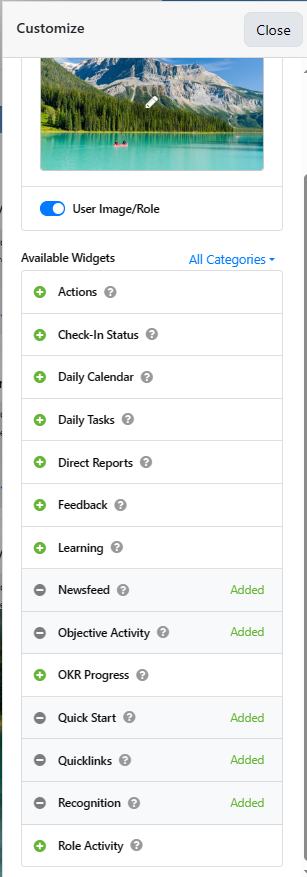
2. Click  Close.
Close.