360 Performance Assessments Overview
360 Assessments allow employees to provide feedback to their peers and assess their supervisor, then giving supervisors additional performance insights for an employee's appraisal.
NOTE: 360 Assessments only appear on your Performance Timeline for the performance cycle if 360 Assessments have been enabled by your Performance Administrator.
360s assessments are typically performed during the Self Assessment phase of the Performance Cycle.
Navigation
Click the Modules menu in the navigation bar at the top of the page, and select Performance.
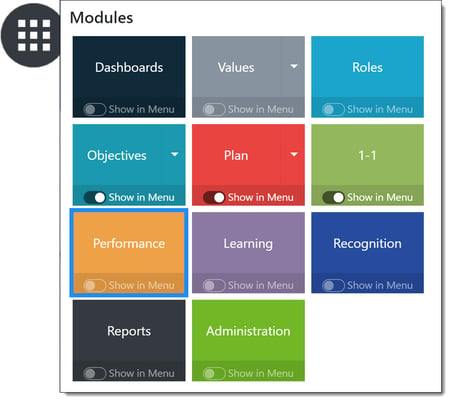
Select 360 Assessment from the cycle timeline.
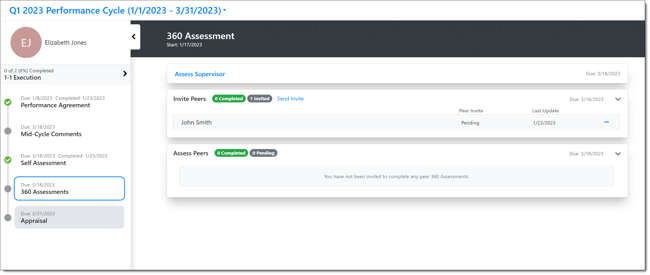
Overview
360 assessments offer an opportunity to better understand your performance by receiving valuable input from others. You may be asked to provide a 360 assessment for a peer, for your supervisor, or you may invite others to provide feedback for you.
Note: Options and requirements for 360 assessments may differ based on how your organization configures your Inspire solution. In some cases a certain number of 360 assessments are required to complete this step.
Invite your peers to provide 360 Assessment Feedback
Click Send Invite, enter employees to invite, a custom message and select Send Invite.
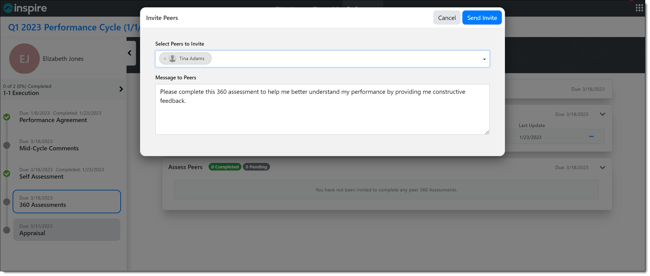
Invited employees will receive a notification to make an assessment. They can accept or decline the invite.
Receive a request and complete a 360 Assessment
You will receive an email invitation with a link. The invitation link will also appear in your Actions list within Inspire.
You will see Decline as an option. If you want to accept the invitation, click Accept, then select Assess. Complete the assessment and click Submit.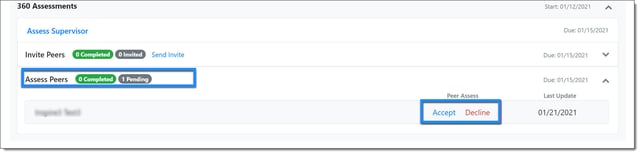
Submit a 360 Supervisor Assessment
- You need to complete an assessment for your supervisor. Select Assess Supervisor. Complete the assessment and click Submit.

Next Step