- Inspire Online Help Center
- Learning
-
Getting Started
-
Home Page
-
Corporate Strategy
-
Objectives
-
Plan
-
1-1
-
Performance
-
Learning
-
Recognition
-
Talent
-
Dashboards
-
Roles & Values
-
Reports
-
Inspire Mobile Interface
-
Administration - Settings & General
-
Administration - Performance
-
Administration - Recognition
-
Inspire Integration
-
FAQs
-
Leading a Team OKR
-
New Features
-
AI Assistance in Inspire
-
Appendix
-
Team OKRs Conversation
-
Newsfeed
Request Training
The Inspire Academy allows you the ability to request courses that are not yet available in the Library.
1. On the top toolbar, click the Module ![]() button and select Learning.
button and select Learning.
By default, the My Learning page will open, displaying your courses that are in progress.
2. Click the Request Training 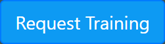 button at the top right of the page.
button at the top right of the page.
3. In the Training Request screen, fill out the Training Request form to the best of your ability.
-
-
-
- Title: Enter the title of the requested course. (Required)
- Start/Due Date: Click the Start/Due Date field and select a date using the calendar tool. Once you have selected a date, click outside of the calendar tool to confirm your selected date.
- Cost: If available, enter the cost of the requested course.
- Description: Enter a brief description of the course. (Required)
- Purpose: Enter the purpose for requesting the course. (Required)
- Hyperlink: If available, enter or paste the URL for the requested course.
-
-
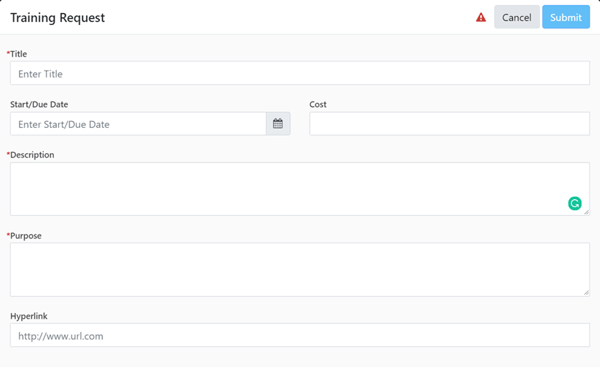
4. Click the Submit  button.
button.
NOTE: On the left side of the My Learning screen, click the Requests 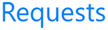 link to view the status of any of your submitted training requests.
link to view the status of any of your submitted training requests.