- Inspire Online Help Center
- Learning
-
Getting Started
-
Home Page
-
Corporate Strategy
-
Objectives
-
Plan
-
1-1
-
Performance
-
Learning
-
Recognition
-
Talent
-
Dashboards
-
Roles & Values
-
Reports
-
Inspire Mobile Interface
-
Administration - Settings & General
-
Administration - Performance
-
Administration - Recognition
-
Inspire Integration
-
FAQs
-
Leading a Team OKR
-
New Features
-
AI Assistance in Inspire
-
Appendix
-
Team OKRs Conversation
-
Newsfeed
Recommend a Course
Inspire Academy makes it easy to recommend a training course to one or multiple Inspire users. The following article will discuss how to send a recommended course to peers through the Inspire Academy.
1. On the top toolbar, click the Module ![]() button and select Learning.
button and select Learning.
By default, the My Learning page will open, displaying your courses that are in progress.
2. In order to recommend a course, you must click the course tile of your choosing. Course tiles can be found on all of the Inspire Academy’s pages (My Learning, Complete, Library). The course’s Course Details screen will open.
3. On the Course Details screen, click the Recommend Course  link.
link.
4. In the Send Recommendation To field, start typing the name of the user you would like to send the course and select the user from the list. Repeat to add additional recipients.
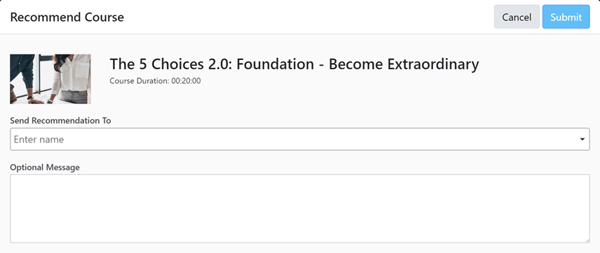
5. Optionally, enter a message for the recipients in the Optional Message
6. Click the Submit  button.
button.
Recipients will receive a notification through Inspire for the course recommendation.