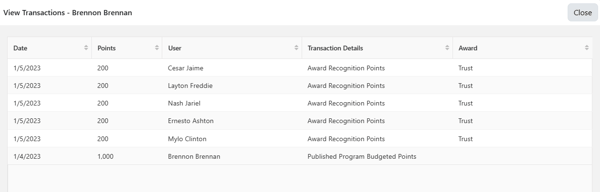FAQ: Viewing Recognition Points Transaction History
At any point after a Recognition Budget is published a Recognition Administrator can view the transactions of all users. Viewing the transactions allows the Recognition Administrator to easily understand how employees are utilizing the recognition programs. To view a users transaction history, follow the steps below.
Note: In order to view the recognition transaction history, you must be a Recognition Administrator.
Viewing Transaction History
Click the Modules menu and select Administration.
On the left navigation bar, within the Recognition section, expand Points and then select Budget.
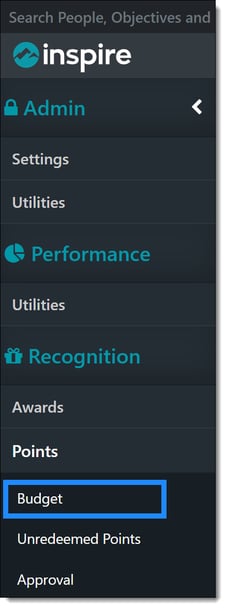
Find the published budget for which you wish to view the transactions, click the Budget title to open the budget.
Open the details of a point allocation group by clicking the Ellipsis ... button in the Actions column and select View Allocated User Details. When on the Budget Usage page, you can see the points usage for each user in the point allocation group.
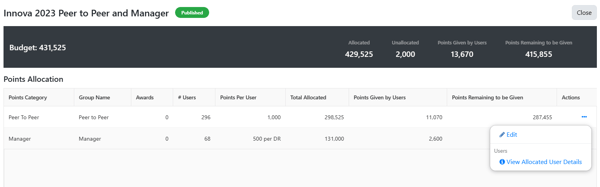
For any user in the point allocation group, click the Ellipsis ... button in the Actions column and select View Transactions.
Note: You can filter users using the options on the left side of the page or search for a user in the search field at the top of the page.
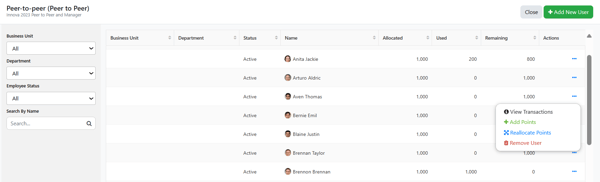
You can view all awards the user has given and see the history of points they gave.