Viewing Objective Alignment
Inspire makes it easy to see how Individual and Team Objectives align to overall Company-Level Key Results so you always know how each team, and each team member, is contributing.
To view the alignment hierarchy, follow these steps:
1. From the Inspire Homepage, click on the Module ![]() menu and select Objectives.
menu and select Objectives.
2. On the My Objectives screen, click the Corporate Strategy tab to open the Corporate Strategy page.

3. The Corporate Strategy page displays each Corporate Objective at the top of the screen with the aligned Company-Level Key Results arranged beneath. In the below example, "Improve NPS by 10% by the end of Q2" is a Company-Level Key Result aligned to the Corporate Objective, "Improve Customer Loyalty."
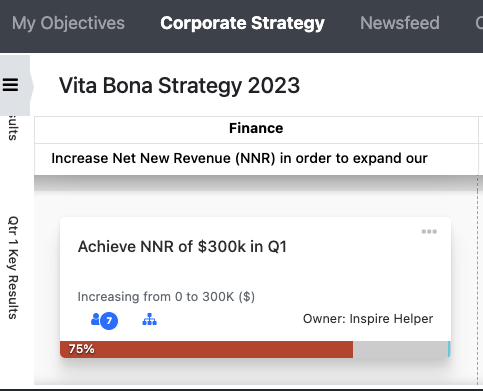
Note: More information about the Corporate Strategy page, including Adding and Editing Corporate Strategies, and Adding and Editing Corporate Objectives is available in the Objectives section of the Knowledge Base.
4. To view the Individual and Team Objectives that are aligned to a Company-Level Key Result, select the Alignment ![]() icon next to the Company-Level Key Result. Depending on the view you have in settings
icon next to the Company-Level Key Result. Depending on the view you have in settings ![]() , such as the strategy timeline view, you may need to move your mouse over the Company Key Result and hover for a few seconds for this icon to appear.
, such as the strategy timeline view, you may need to move your mouse over the Company Key Result and hover for a few seconds for this icon to appear.
5. The Company-Level Key Result Hierarchy will display. In the example below, the Team Objective "Improve Client Success" is aligned to the Company-Level Key Result, "Improve NPS by 10% by the end of Q2."
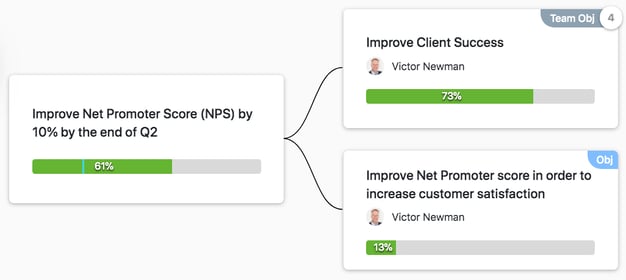
6. Controls at the top of the screen allow users to filter their results by Business Unit, percent complete (only aligned objectives below the thresholds value will show if it is set to anything other than all) or, to adjust the orientation of the hierarchy from right to left or bottom to top.

7. To expand the view and see all people contributing to every Team Objective, use the Expand/Collapse toggle buttons. You can also enable or disable the view to see direct or indirect contributors as well as horizontal alignments.
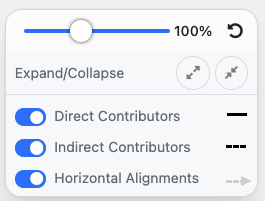
7. Alternately, to view the people contributing to a particular Team Objective, hover over the Objective and click the Plus ![]() icon in the right-hand corner. The view will expand to show all contributors.
icon in the right-hand corner. The view will expand to show all contributors.
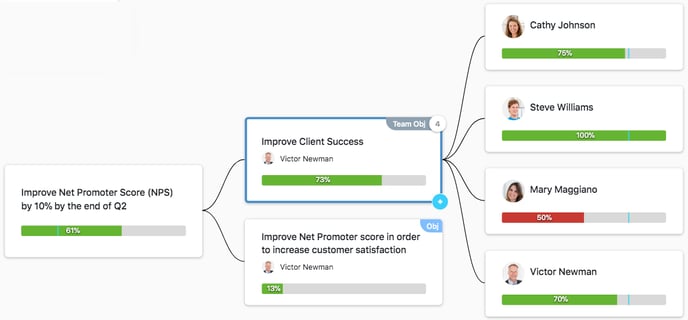
8. To view additional details about an objective, including the key results, objective progress, and contributors chat, hover over the objective and click the information ![]() icon in the left-hand corner. To view the contributors on a Team Objective, click on the objective title. To view the contributor details, click on the contributor's name.
icon in the left-hand corner. To view the contributors on a Team Objective, click on the objective title. To view the contributor details, click on the contributor's name.
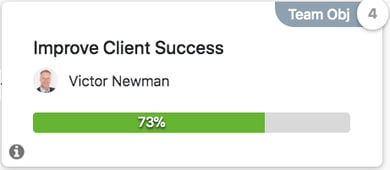
Viewing Objective Alignment for Long Term Key Results
If a Company-Level Key Result is aligned to a Long Term Key result instead of a Corporate Objective, an additional down arrow will appear to display that alignment. In the example below, the Corporate Objective, "Increase Net New Revenue" is supported by the Long Term Key Result, "Achieve NNR of $1.2M by EOY" This Long Term Key Result is supported by a Q1 Key Result to "Achieve NNR of $300k in Q1."
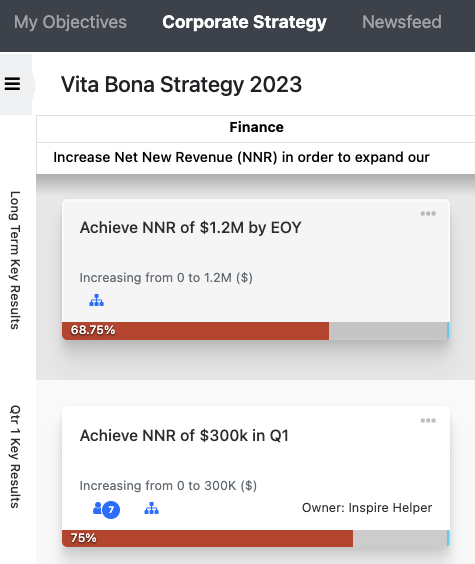
Note: More information on Long Term Key results is available here.
1. To view the alignment hierarchy, click the Key Result Alignment ![]() icon.
icon.
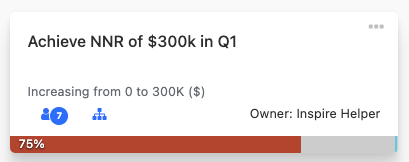
2. The Company-Level Key Result Hierarchy will display.
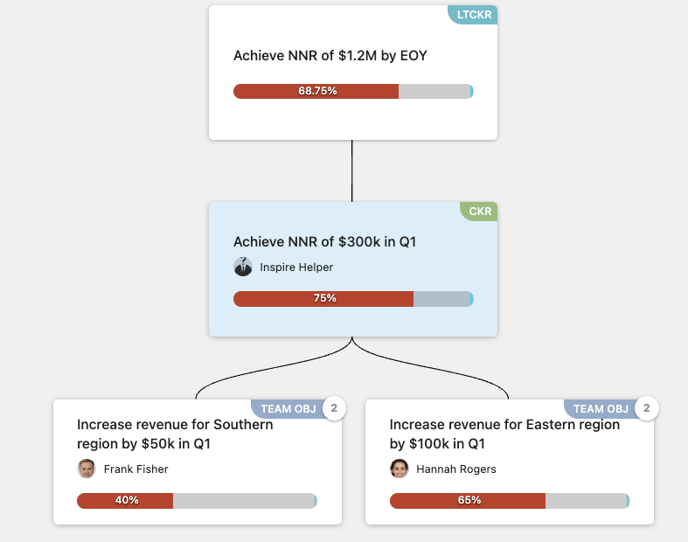
Viewing Objective Alignment in the Objective side panel
You can also view objective alignment hierarchy in the Company-Level Key Result Hierarchy page from the Objective side panel. Find the Objective alignment button at the top of the side panel and Key Result alignment below each KR in the side panel.
