- Inspire Online Help Center
- Reports
- General Knowledge
-
Getting Started
-
Home Page
-
Corporate Strategy
-
Objectives
-
Plan
-
1-1
-
Performance
-
Learning
-
Recognition
-
Talent
-
Dashboards
-
Roles & Values
-
Reports
-
Inspire Mobile Interface
-
General - Managing Your Inspire Instance (Administrators)
-
Objectives/OKRs Implementation (Administrators)
-
Performance - Managing Your Inspire Instance (Administrators)
-
Recognition - Managing Your Inspire Instance (Administrators)
-
Inspire Integration
-
FAQs
-
Leading a Team OKR
-
New Features
Viewing a Report
Reports are a valuable part of Inspire. This article outlines how to view a report.
This article will discuss the following topics:
Please be sure to take a look at Using Reports - An Introduction for more details about reports and how to work with them.Types of Reports
The Reports page contains the following standardized Inspire reports specific to the user role(s) assigned to your Inspire account:
-
-
-
- Objectives
- Admin Export - Objective Admin Report
- Alignment - Objective by Company Level Key Result
- OKR Counts - Objective Summary Counts
- Progress Dashboard
- User Activity
- Accountability Summary
- Weekly Activity Report
- Learning
- Objectives
-
-
-
-
-
-
- Learning Completion
- Training Requests
- Performance
-
-
-
-
-
-
- Recognition
-
-
Viewing a Report
1. On the top toolbar, click the Module ![]() button and select Reports.
button and select Reports.
2. On the left side of the Reports page under the Reports section, click the desired reports category to expand and view a list of reports in that category.
(Only certain reports may be available to you; access is based upon your assigned role.)
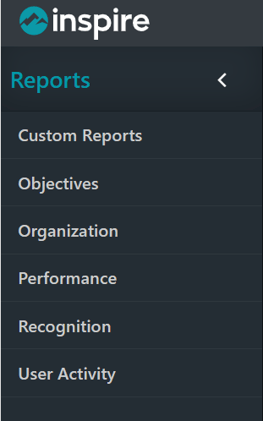
4. Once a report has been selected, apply filters, customize views or export:
(Only certain reports will have these options available.)
![]() Filter: Depending on the report, select the applicable Filter options of your choosing.
Filter: Depending on the report, select the applicable Filter options of your choosing.
![]() Export and Share: Export your report in one of the following file formats:
Export and Share: Export your report in one of the following file formats:
-
-
-
- Comma Separated Value (csv)
- Tab Separated Value (tsv)
- JavaScript Object Notation (json)
- Excel Spreadsheet 95 (xls)
- Excel Spreadsheet (xlsx)
-
-