Using the SMART Objective Assessment Tool
Research shows that making your Objectives SMART increases your chances of success, as well as your overall engagement and productivity.
The SMART Objective Assessment Tool can help ensure your objectives are Specific, Motivating, Attainable, Relevant, and Trackable.
1. To access the SMART Objective Assessment Tool , click the Module ![]() menu and select Objectives.
menu and select Objectives.
2. Choose the Objective you want to evaluate and click the edit icon.

3. Click any letter of the SMART buttons, located on the bottom of the My Objectives page. 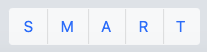
4. If the SMART button is not displayed by default, click the Options drop-down menu in the upper right hand corner and select Tools.
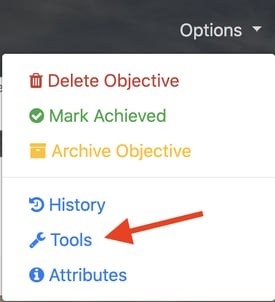
5. Enable the slider and click the Launch link.
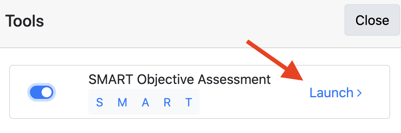
6. Answer the three questions designed to determine if your Objective is Specific.
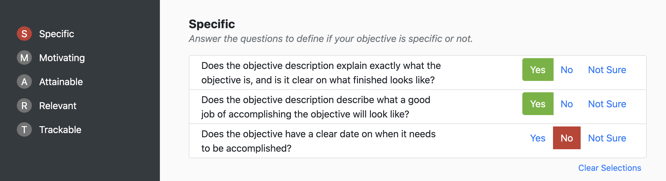
7. After you answer the questions for each letter, the letter’s circle will turn green if all answers were “Yes,” yellow if one or more answers were “Not Sure,” or red if one or more answers were “No.” A No response will override a Not Sure.
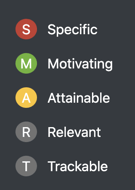
5. You can use the Clear Selections link to clear your answers from the current section, or use the back button to return to a previous section.
6. When you finish answering the questions for one letter, click the Next  button to proceed.
button to proceed.
7. Click the Apply  button in the upper-right corner when finished.
button in the upper-right corner when finished.
8. As you refine your objective, you can relaunch the Smart Objective Assessment Tool at any time to reevaluate.