Using the Recognition Activity Report
The Recognition Activity Report provides the Recognition Administrator with insight into all recognition activity within the organization to see who is actively using the Recognition program.
Recognition Activity Report:
Includes: First Name, Last Name, Date Awarded, Business Unit Name, Department, Region, Project, Supervisor, Award, Program, Points, Category, Recognized By, Business Unit, Department, Region, Supervisor, Status, Approved By, Headline, Achievement Comments,

NOTE: To view the Recognition Activity Report, you must be a Recognition Administrator.
To use the Recognition Activity Report, follow the steps below.
Opening the Report
On the top toolbar, click the Modules menu and select Reports.
On the left side of the Reports page under the Reports section, click Recognition to expand the list of available reports.
Click on the Recognition Activity Report. Set the desired filters, then click Apply.

The Recognition Activity Report opens and displays all recognition activity as follows:
-
- Person Recognized
- First and last name
- Date recognition was given
- Person Recognized
-
-
- Business unit
- Department
- Project
- Supervisor
- Region
- Person giving recognition
- First and last name
- Business unit
- Department
- Supervisor
- Region
- Recognition details
- Title of award program
- Points category of award
- Award given
- Points given (if applicable)
- Headline
- Description of Achievement
- Remarks for Approver
-
Working with the Report
What you can do with the report
Search the Recognition Activity Report
1. Click the Search ![]() button on the report toolbar.
button on the report toolbar.
2. Type what you are searching for in the Find field. The matching results will appear in the Search dialogue beneath the field, and the selected result will be highlighted in the report.
Filtering the Recognition Activity Report
The filters allow the Recognition Administrator to filter the report by the following attribute or combination of attributes:
- Search for a person's name
- Date range (defaults to last 30 days)
- Business Unit of user receiving recognition
- Department of user receiving recognition
- Region of user receiving recognition
- Supervisor of user receiving recognition
To use a filter:
1. Click the Filter button on the report toolbar.
2. Select the filters you wish to use.
For example, apply a date range filter to view a more specific set of awards or a broad set of awards over an extended period of time. The date range defaults to the last 30 days. Select a Custom Start Date and a Custom End Date using the calendar selector.
3. Click Apply to populate results.
Export the Recognition Activity Report
1. Click the Export ![]() icon on the report toolbar. The drop down list will appear.
icon on the report toolbar. The drop down list will appear.
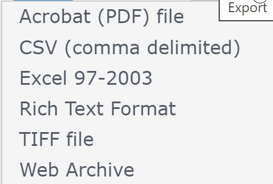
2. Click on the preferred export type. The file will be available to you in your downloads folder.