The Value of Check-Ins
Checking in and updating your status on your objectives should be completed regularly. Best practice is to update your progress and add a detailed status update weekly or bi-weekly.
How to Check In
1. Locate your objective from either the Objective Activity widget on the Home Page as shown below, or on the My Objectives page in the Objective module.
2. Click the blue Check In button. 
3. In the Check In side panel, the following items can be completed depending on what your Administrator has enabled for your organization:
- Add a Status Update (Required)

Note: If a Key Result is Shared- The Shared Icon ![]() will appear next to the Key Result
will appear next to the Key Result
- Select a Flag (Optional)

Note: When checking in on an OKR, if you increase progress by 10% or more for a key result, you will now see a pop-up suggestion to consider flagging the Check-in as a Win!
-
Select a Confidence Level for Each Key Result (Optional)

- Enable Override if you want to Override the Confidence Level (Optional)

- Mark activities complete or incomplete from the Check In side panel, even if a KR is not measured by activity completion. When checking in, you can update the progress percentage on a single activity before it is fully complete.
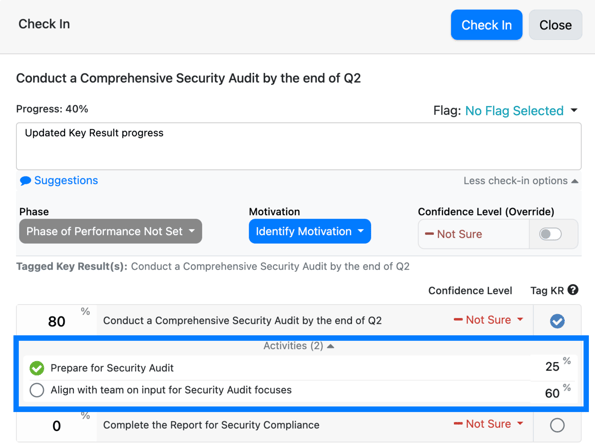
In the Check in side panel, for each Key Result with an integration, you can click on the logo/icon of the integration source of progress to sync progress immediately.

Note: After Submitting your Check In, your status update will post to the Newsfeed module and the Newsfeed Widget, if you have it enabled on your home page. To enable the Newsfeed Widget on your home page, click the Pencil Icon in the upper right corner of your Inspire home page. Only Public/Professional objectives will post to the newsfeed.
Note: You have several options on the Newsfeed:
- Reply to a Check in Comment
- Like a Check in Comment
- Recognize the user who posted the Check in Comment
- Edit or Delete your own check ins.

If you have any questions about the Value of Check Ins, please reach out to support@inspiresoftware.com.