Performance - Next Level Supervisor Approval Process
If your Organization has enabled the Next Level Supervisor Approval Process, this article explains the steps to take.

Once the employee has completed the Performance Agreement Step and the Self Assessment, the next step is for the Supervisor to complete the Appraisal.
If Next Level Supervisor is enabled, the Supervisor will complete the Appraisal and select Submit Appraisal to Next-Level Supervisor.

Once the Next Level Supervisor button is selected- this message will pop up:

Next level Supervisor Pending Approval will show until the Next Level Supervisor approves the appraisal.

The Next Level Supervisor will receive an email notification

Note: If the Next Level Supervisor is a participant in the Cycle - they will see a Red Approval Pending button to take you to the Pending Appraisals.

Employee Name(s) will appear in blue to select
Next Level Supervisor - Selects a Name and reviews the Appraisal.


Once Appraisal is reviewed, (Next Level Supervisor) selects Reject or Approve.
If Approve is selected- a pop up will appear to allow the Next Level Supervisor to add optional comments- then select Confirm Approval.

If the Next Level Supervisor Rejects the Appraisal- Best Practice is to add comments on why it was rejected- then select Confirm Rejection.

Note: If Appraisal is Rejected- the employee's Manager will need to edit the appraisal and resubmit to the Next Level Supervisor to approve.
Once the Next Level Supervisor approves or rejects all appraisals- they can either navigate back to the Completion Status Report by selecting Navigate to Performance Dashboard or navigate back to Home by selecting the logo in the upper left corner of Inspire.
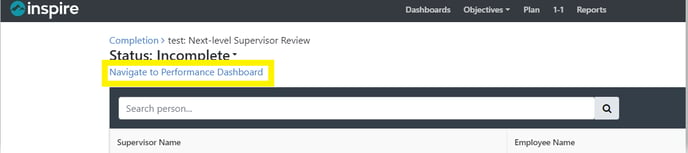
Note: If your Organization has HR Admin Approval enabled - the link below provides details on the process.
Tip: Not all organizations will have Next Level Supervisor Approval or HR Admin Approval Enabled.
If you have any questions, please reach out to support@inspiresoftware.com.