Objective Explorer
The Objective Explorer is a feature that provides a comprehensive overview of all objectives based on the applied filters, displayed in a list format.
Navigate to Objectives > Objective Explorer


Select + Add View to create a My View or Company View
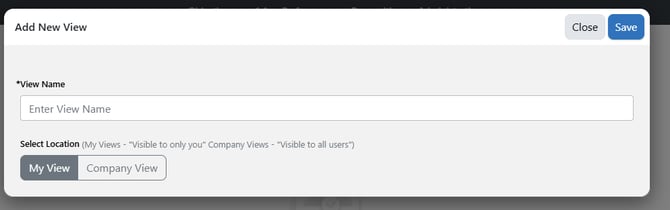
"Your Objective Explorer Title" will appear and you can set filter(s) for the data you would like to see- The Filter(s) selected display objective results.
Note: For Admins creating a company view in the objective explorer, the owner filter is initially empty. For users creating a view under 'My View', the owner filter defaults to their own name.
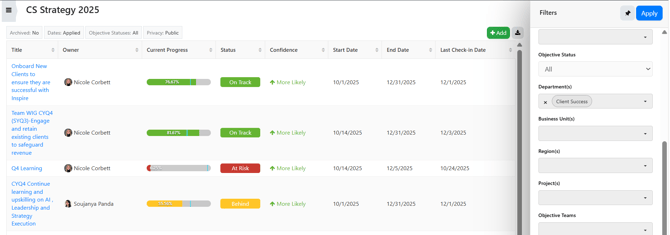
Private Objectives Filter:
If you would like to view Private Objectives - Select the Privacy Filter and select Private
Note: If you filter the Privacy to All or Private- Administrators will be able to see Private Objectives. Anyone who doesn't have Admin Permissions will not be able to see the Title of the Private Objective - it will show **Private**
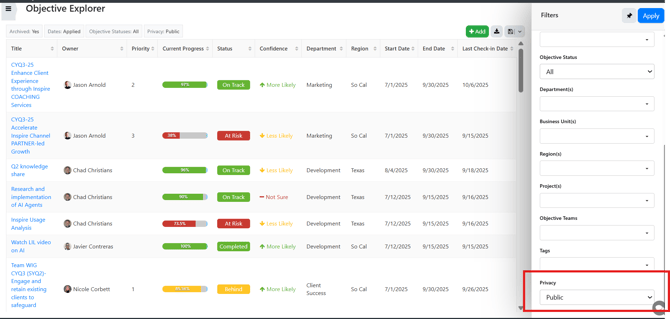

Private Objectives will show up with **Private**

Drill into the Objectives and a Side Pane will pop out to show details
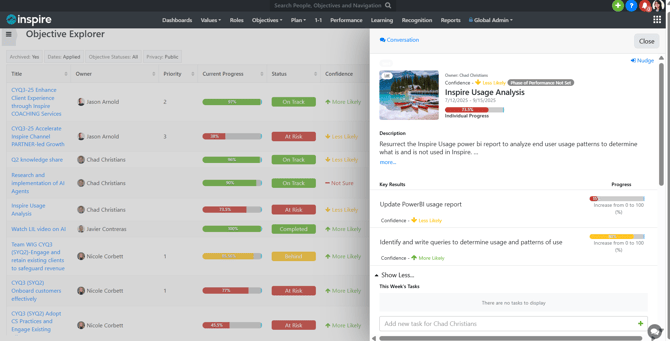
All objectives that match filter selections will display with the following columns, which are
all sortable:
- Title: Clicking title opens objective side-panel
- Owner (when searching for owners in filters, you can hover over their profile image to view the user's profile card)
- Priority
- Current Progress
- Objective status
- Confidence (if enabled for organization)
- Team name
- Tags
- Business Unit
- Department
- Region
- Project
- Objective start/end date
- Last Updated date: date progress was last updated
Features of the Objective Explorer
- Objective List: The list of objectives can be accessed through the Objective
Explorer, offering a complete view of all objectives. The default view is for all active
objectives only, but you can include archived and non-active ones. - Filters: Users can filter objectives by various criteria, such as owner. All columns in
the list are sortable to facilitate easy navigation and data management. With no
owner filter set, the default will show only objectives the user owns. - Filter Panel: The active filters will be displayed at the top of the page. Users can
choose to view the filters, allowing them to interact and refine their view without
repeatedly applying filters. - Filter Highlighting: Clicking on a filter will highlight it, making it easier to locate
specific filters. If no owner filter is applied, the list will display only the user's objectives.
Note: When viewing the filter panel in the objective explorer, if you pin the panel, upon clicking apply, filter panel remains visible. If you do not pin the panel, upon clicking apply, filter panel collapses.
- Export: Export the Objective Explorer data by clicking the export
 button in the upper right corner of the screen.
button in the upper right corner of the screen. - Quicklinks: Objective Explorer can be added to the Quicklinks widget for easy
access. Add the Quicklinks Widget to your home page. Select the carrot icon to bring up the menu of options and select Objective Explorer.

Add New View:
You can also add a new view when you have an existing view open by clicking on the '+Add' view button is available next to the save/filter buttons on the top right corner of the Explorer screen.
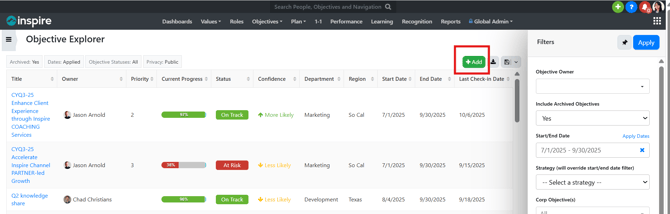
Please reach out to support@inspiresoftware.com with any questions.