- Inspire Online Help Center
- Inspire Integration
-
Getting Started
-
Home Page
-
Corporate Strategy
-
Objectives
-
Plan
-
1-1
-
Performance
-
Learning
-
Recognition
-
Talent
-
Dashboards
-
Roles & Values
-
Reports
-
Inspire Mobile Interface
-
Administration - Settings & General
-
Administration - Objectives & OKR Implementation
-
Administration - Performance
-
Administration - Recognition
-
Inspire Integration
-
FAQs
-
Leading a Team OKR
-
New Features
-
Appendix
-
Team OKRs Conversation
LinkedIn Learning Integration Setup (Administrators)
If your Organization has Linkedin Learning Licenses for your employees – you can integrate with Inspire and allow your users to launch LinkedIn courses directly from Inspire's Learning module.
Note: An organizational or enterprises license is required.
As an administrator of both platforms, follow these steps:
1. Login to LinkedIn Learning Admin and click Me (Profile Icon), and click Integrate.
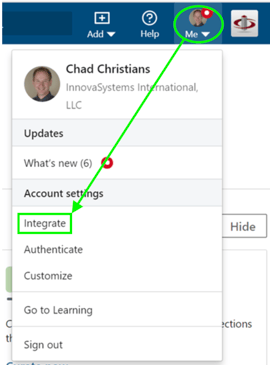
2. Click Access content and Reports via API and click Add application.
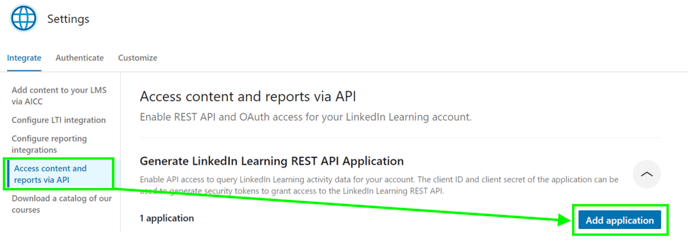
3. Enter an Application Name and Application Description. Under Choose Keys, enable Select Content and Select Report.
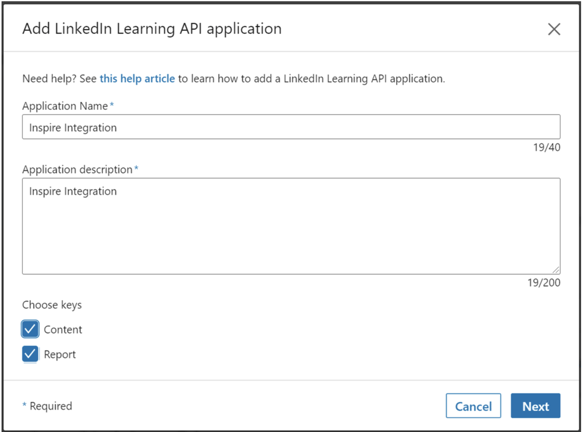
4. Click Next, Click Agree, then Save.
5. Record the Client ID and Client Secret the enter in Inspire in the following steps.

6. Login to Inspire and navigate to Administration > Settings > Integrations.

7. Click Add and Choose LinkedIn Learning.
8. Enter the Client ID and Client Secret you recorded in step 5, then click Save.
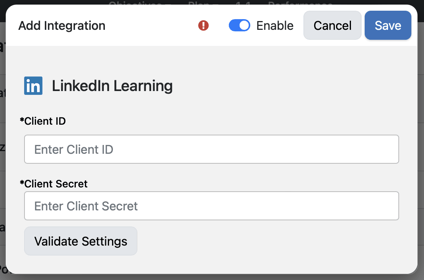
If you have any questions, please reach out to support@inspiresoftware.com.