Jira Integration - Setup (Admin Only)
This article provides an overview of organizational deployment for Inspire Jira integration.
Note: Before individual users may integrate and use Jira, an Administrator must complete the following steps to ensure the app is available.
Adding Jira to Integrations
- On the top toolbar, click the Module menu and select Administration.
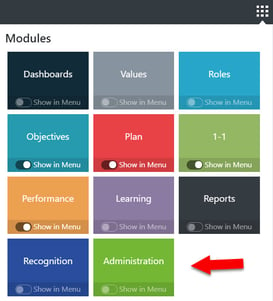
- The Inspire Management Administration page will display. In the left-hand navigation pane, select Settings, then select Integrations.

- The Integrations page will display. Click the Add button and then select Jira. Enter the URL for your organization's Jira and click Save.

- The Jira integration is now enabled for use in your organization.

Note: Any user wishing to use Jira as a source of progress will need to follow the additional instructions for setting up a Personal Access Token in their profile.
Instructions for users can be found in this article: Integrating and Using Jira.