FAQ: Reallocating Points Within a Budget
Once a budget is published, a Recognition Administrator can reallocate points from a user to the budget.
For example:
- If an employee leaves the company and is a part of the recognition budget, the Recognition Administrator can reallocate points so that they can be used by other employees.
- Unallocated points in a published budget can be allocated to any user, such as a new employee, or other users in the recognition budget.
- When a budget is archived, unallocated points will be added back to the Master Balance.
To reallocate points from a user, follow the steps below.
Note: To follow the steps in this article, you must be a Recognition Administrator.
Navigation
Click the Modules menu and select Administration.
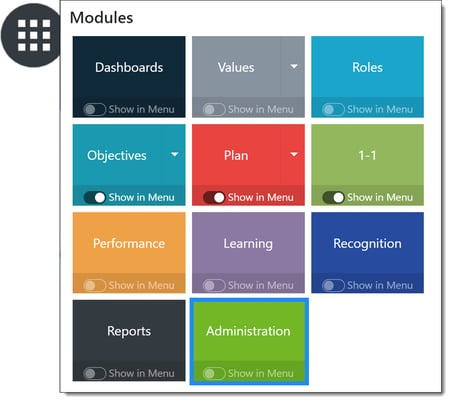
In the Recognition section, click Points to expand the menu and then click Budget.
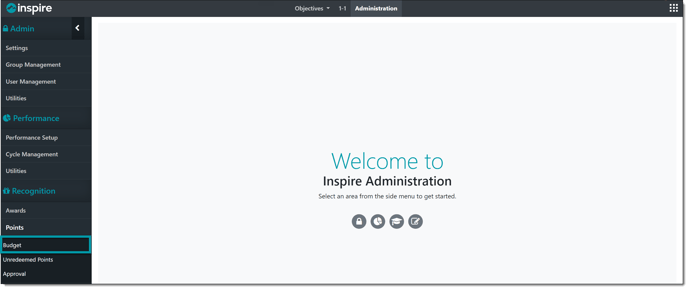
Reallocating Points
Click the budget title of the budget containing the user whose points you wish to reallocate.
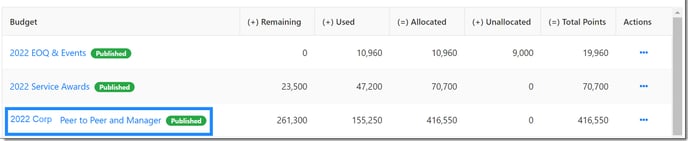 Click the Ellipsis ... button in the Actions column and select View Allocated User Details.
Click the Ellipsis ... button in the Actions column and select View Allocated User Details.
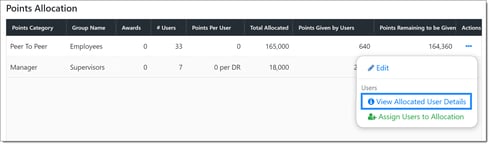 Find the desired user by typing their name in the search field.
Find the desired user by typing their name in the search field.
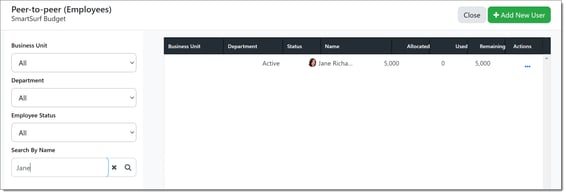
Click the Ellipsis ... button and select Reallocate Points.
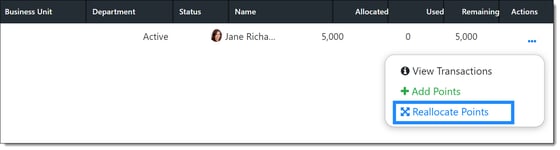
Enter the number of points you wish to reallocate into the budget.
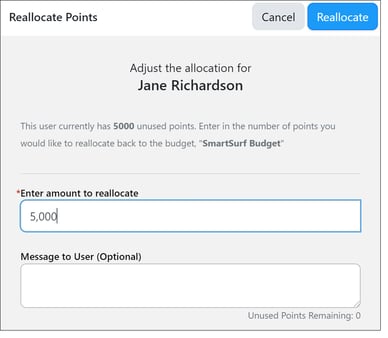
Click Reallocate. The points will be added back into the budget as unallocated points.