FAQ: Unlocking a Performance Event
If an employee requests their Performance Event to be unlocked to make changes, a Performance Administrator will need to unlock the event. Once an event is unlocked- the employee will need to edit their review- then resubmit.
Navigation
Navigate to Administration > Performance > Unlock Events.
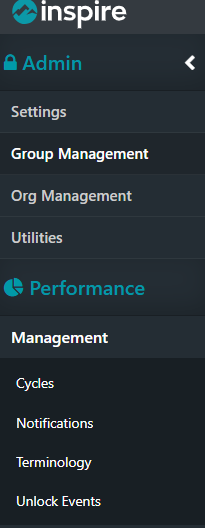
Unlock an event
Use the “Select a Cycle” drop down menu to select the desired cycle, then search for the user that needs a cycle event unlocked
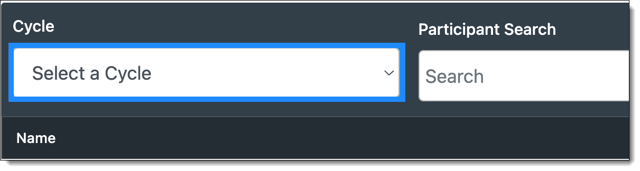
Click the “Unlock” button for the desired step.
NOTE: If the unlock option is not present, the step is not yet locked. If the unlock button is present in the Appraisal step, you will need to unlock that step before it will allow you to unlock the Assessment step.
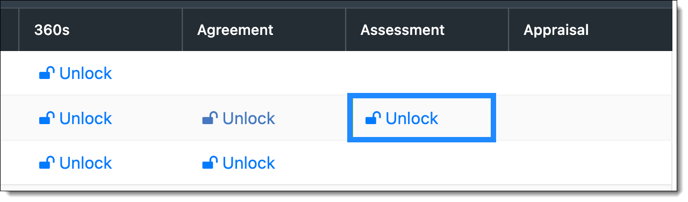
Ask the user to resubmit the assessment (or other unlocked steps) after completing their desired changes.
Note: If Next Level Supervisor feature is enabled- Unlocking the Appraisal will unlock all steps and the Supervisor and the Next Level Supervisor will need to re-submit and go through the required approval process.

If you have any questions, please reach out to support@inspiresoftware.com