FAQ: How do I like, comment, or boost an award?
When viewing an award, users have the option to like, boost, or comment.
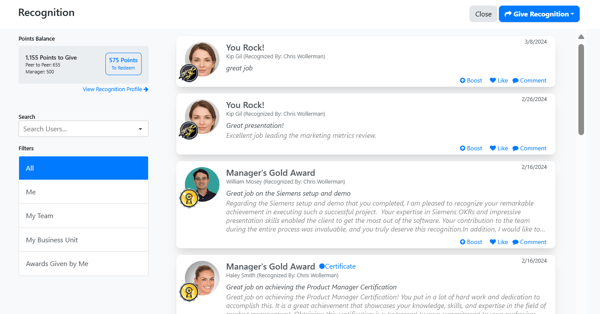
Like an Award
1. To like an award, click the Like button. Users can click on the number after the Like link to see who else liked the recognition.
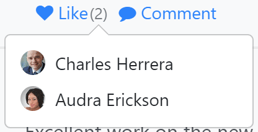
Comment on an Award
1. To comment on an award, click the Comment button.
2. Enter your comment and use the editing tools as needed.
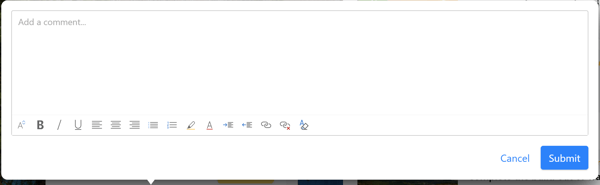
3. Click the Submit button to submit your comment.
Tip: Click on the number after the Comment link ![]() to see other's comments and details about the award.
to see other's comments and details about the award.
Boost an Award
Use the boost feature to amplify the original award by giving (additional) points to the same recipient. Users may not boost awards they themselves received.
Note: Boost may be enabled or disabled by your Inspire Recognition Administrator and may not appear in your Inspire instance.
1. Click the Boost button.
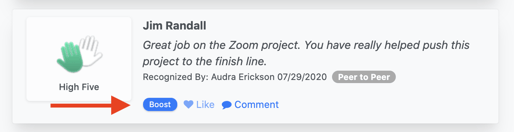
2. Next, enter a comment for the boost and select the number of points you would like to award.
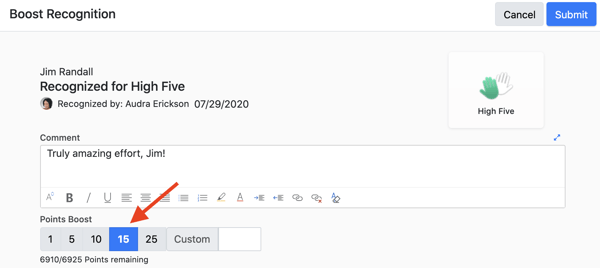
3. Click the Submit button and conform you would like to apply your boost.
4. Your boost will appear in the Recognition Details and is viewable by other users.