FAQ: Bulk Import/Export Users
This article provides guidance on how to bulk import and export users into the Inspire application.
Navigation
Navigate to Administration / User Management / Add/Edit Users
Import Users
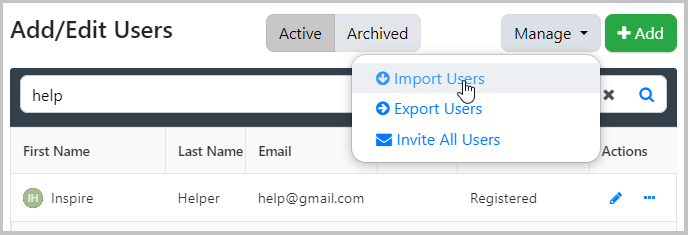
- Select Manage from the user management screen.
- Select Import Users from the available options.
- Follow the Import instructions that are provided download the import file and upload the user file.
Caution: Be aware that users that have been included in previous imports that are not in the most recent import will automatically be archived unless adjusted in the user's profile.
You can prevent users, who are not in the most recent import, from being archived by navigating to Admin > Org Management > Users:
- In the Profile tab for a user, at the bottom, check "Exclude from Auto-archive." Now for following automated imports, the user is never archived (even if they are not included in the import file).
Export Users
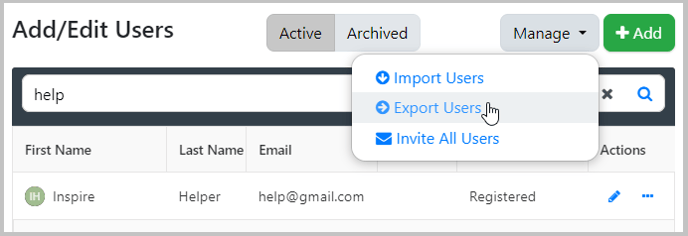
- Select Manage from the user management screen.
- Select Export Users from the available options.
- This will automatically download a formatted Microsoft Excel file.
- Populate the Excel file with all of the users for your organization. The Excel file includes guidance to assist with this process.
Note: Do not alter the export file columns names or layout in anyway to avoid errors when trying to import the file.