FAQ: Add a Custom Image for an Award
Note: Adding a custom image is only available when adding, or editing, an award.
Navigation
Click the Modules menu and select Administration.
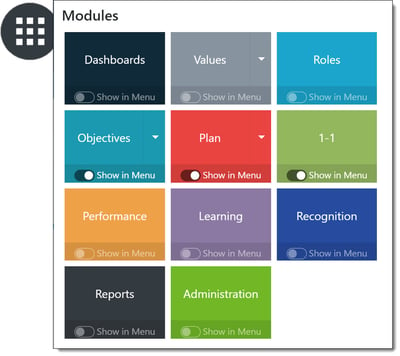
In the Recognition section, click Awards to expand the menu, then select Programs.
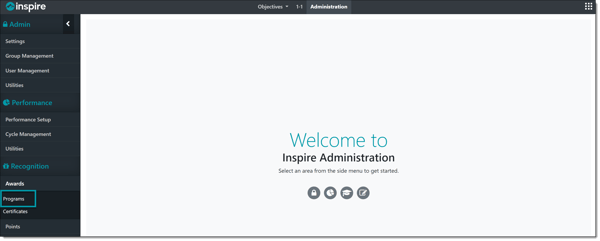
Click Edit (pencil icon) on the Recognition program containing the award(s) you wish to edit.
Edit the Award and Add Custom Image
Click the Edit (pencil icon) button on the specific award, then click the Image Field for the award.
Within the "Company Recognition" album, click Upload Image, then select the image to upload from your local computer.
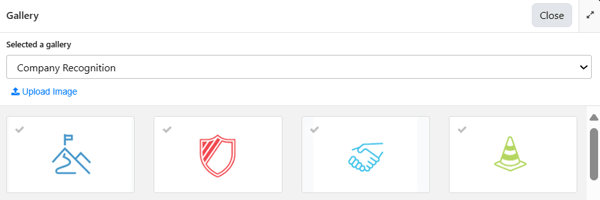
The image will be added to your company gallery, and you can now select that image to be the award image.