Emailing Your Weekly Plan
After you’ve saved your weekly plan, you can email an overview of your plan and objective progress to a user. The email includes the objective progress percentage, due date, and tasks. Tasks are categorized by the role or objective they are added to, then by Phase of Performance (if enabled by your Inspire Administrator).
NOTE: For information on creating a weekly plan, see Creating a Weekly Plan.
Navigation
On the top toolbar, click the Module button and select Plan.
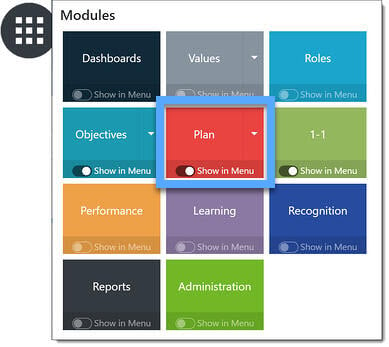
Email your weekly plan
NOTE: Emailing a weekly plan can only be done if a Weekly Plan has been created. See Creating a Weekly Plan for assistance with creating a weekly plan.
On the Weekly Plan tab, select the Options link.
 Click Email Plan on the Options menu.
Click Email Plan on the Options menu.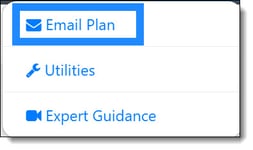 The weekly plan email form opens. In the top section, enter the name(s) of the user(s) to whom you are sending your Weekly Plan.
The weekly plan email form opens. In the top section, enter the name(s) of the user(s) to whom you are sending your Weekly Plan.
Using the drop down, select the Plan Perspective (Professional, Personal, or All) you would like to share.
Toggle the Include private objectives option to include objectives with a “Private” visibility setting. By default, the email will only include public objectives, even when selecting the Personal perspective.
You may edit the Subject line, if necessary.
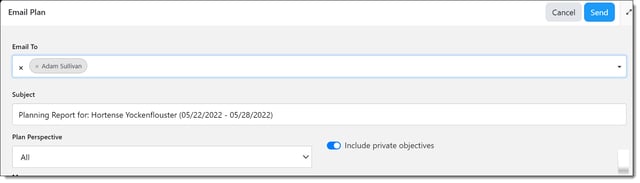
You may edit the Subject line, if necessary.
Click Send.