Editing Multiple Tasks in Your Weekly Plan
While you can edit individual tasks on your weekly plan, you can also edit multiple tasks at once using the Bulk Edit and Task Clean Up features.
Use Bulk Edit to delete multiple tasks, change the priority of multiple tasks, update the status of multiple tasks (complete/incomplete), and change the scheduled date of multiple tasks.
Use Task Clean Up to make changes to tasks created on a specified date or within a date range.
NOTE: You cannot change Phase of Performance or titles in bulk. You must edit each of these individually.
Navigation
On the top toolbar, click the Module button and select Plan.
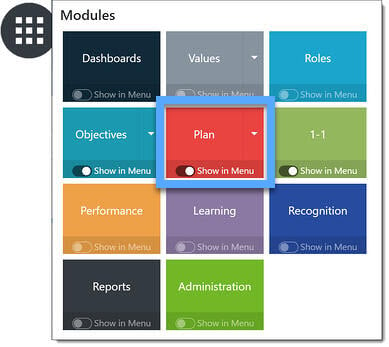
Click Options.

Click Utilities.
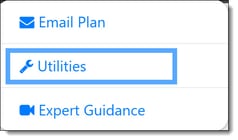
Bulk Edit Selected Tasks
You can use the Bulk Edit feature to update multiple selected tasks at once.
1. Click Bulk Edit.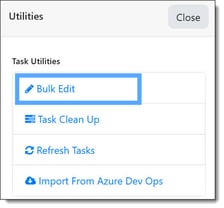
2. Select the tasks to be edited:
Chose multiple individual tasks by checking each box for each chosen task.
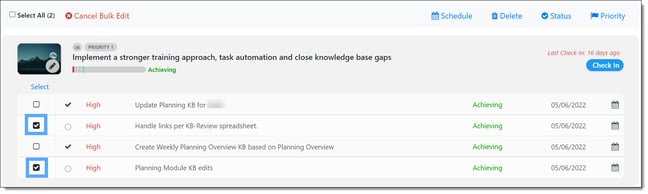
To update all tasks in a specific objective or role, click the Select link above the checkboxes forr the Objective or Role.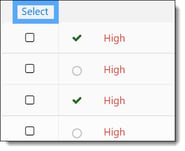
To update ALL tasks, click the Select All box in the upper-left corner.
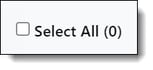
3. Select the bulk edit type:
NOTE: If needed, cancel the bulk edit by clicking Cancel Bulk Edit. This should be done prior to selecting the edit type.

- Schedule: Click the Schedule button to set a new due date for the tasks. You can select a due date from the calendar or click Set due date to tomorrow.
- Delete: Click the Delete button to permanently remove the tasks.
- Status: Click the Status button to mark the tasks as complete or incomplete.
- Priority: Select from High, Normal, or Low priority.
Updates are automatically applied, and you will be redirected back to the Utilities menu after making an edit.
Editing Tasks by Created Date
You can use Task Clean Up to make changes to tasks created on a specified date or within a date range.
1. Click Task Clean Up.
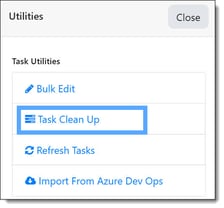 2. Select the tasks you would like to update by answering the first two questions:
2. Select the tasks you would like to update by answering the first two questions:
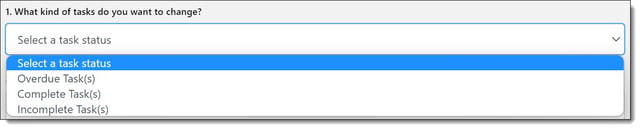

3. Select the type of change you would like to make:

4. Click the Update Tasks button.