DISC - Level 2
DISC profiles can be uploaded to Inspire to provide a 360 degree view of individuals and allow Leaders to have effective conversations with employees based on their personality profile.
Administrators will work with Inspire's Client Success team to send out invites to all participating employees. 
The first step is to upload DISC Assessments to Inspire:
- Navigate to My Profile
- Select The DISC Tab
- Select the Upload icon (See image below)

After a user has uploaded their DISC profile and shared their DISC Profile, their DISC type will be available in several places including the following:
Note: If an employee would like their DISC Assessment to be private- They will need to Disable the Share My DISC Profile.
-
- My Profile - View the DISC report and Full Job Aid from the DISC tab

DISC Job Aid
- My Profile - View the DISC report and Full Job Aid from the DISC tab
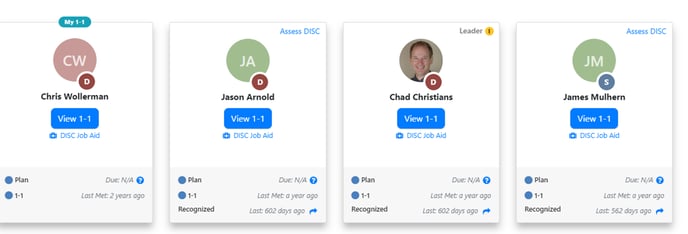
- Select the Respond Link

- Select Suggestions -
Note: The prompts generated behind the scenes utilize the receiving person’s DISC type to help improve the language of the text.
- The Team DISC Tab on the Team Details view


- The user search view



- Select Suggestions -
Recognition: AI can be used to generate an award description



Add Accomplishments
Select Generate New Response

The Description of Achievement comments are written based on the employee's DISC profile.

Performance - AI can be used to generate phrases based on DISC type.
Manager's Appraisal - Overall Contributions - The accomplishments are provided using DISC language to better relate to the receiver.

Privacy:
Each individual who completes the DISC assessment will receive their personalized results PDF directly to the email address they used to register. These results are private and will not be made publicly accessible within Inspire or shared during the upcoming DISC overview session unless the individual explicitly chooses to do so.
While administrators on the DISC platform do technically have the ability to view assessment results, they do not and would not access any participant’s profile without that person’s permission.
If a participant wishes to upload their results to their Inspire profile, they have a few options:
- They can upload it themselves.
- They can request an Inspire admin at CSD or from our Inspire team to upload it on their behalf.
Again, this is entirely optional. The results remain private unless the individual decides to share them with others.
During the DISC overview session, we’ll provide general insights into the DISC framework and offer guidance on how to interpret and utilize your profile effectively. Individuals will be invited—but not required—to reference their own profiles or ask questions related to their results.
If you have any questions, please reach out to support@inspiresoftware.com.