Creating a Team Objective
Collaborate with teammates to accomplish a goal by creating a team objective and adding contributors.
Navigation
Click the Modules menu icon in the upper right corner, then select the Objectives module.
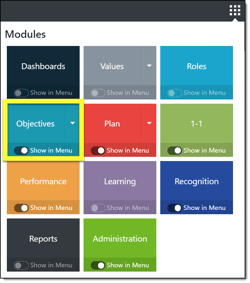
The Objective module opens up on the My Objectives tab. Your objectives are organized by My Objectives and Team Objectives.
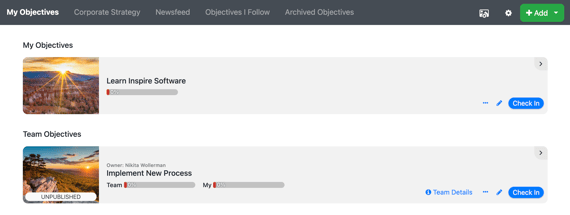
Adding a New Team Objective
Click the +Add button. In the drop down list, select Add Individual or Team Objective.
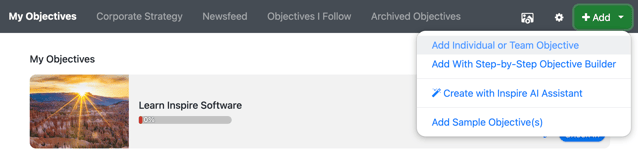
NOTE: If this is the first time you are creating a Team Objective, or you are Team Leader building a Team Objective, please consider using Add With Step-by-Step Objective Builder from the drop down.
Add Team Objective (w/ Builder) is the recommended method to create a new Team Objective. It includes a guided, step-by-step process for building a team objective and has additional support available through included Expert Guidance from Paul Niven.
The Add Objective Page opens. Complete the following objective fields:
- Objective Title: This is required.
- Start/Due Date: This will default to the current cycle. Overwrite the dates if needed, or click the Apply Dates link to select the appropriate cycle dates.
- Objective Description: Note the formula for writing a good objective description is displayed.
- Objective Alignment: If desired, use the dropdown to select an objective alignment. Objectives may be aligned horizontally, vertically, or not at all.
- Priority: Enter a priority, if desired.
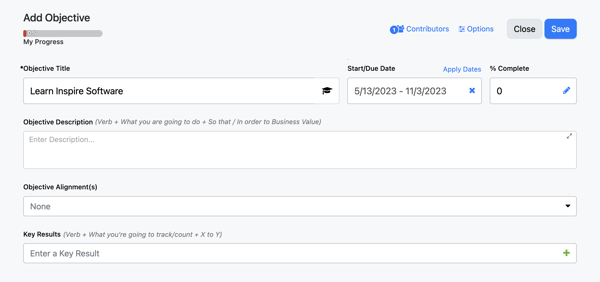
To add a Team and/or Contributors to the objective, click the Contributors button in the upper right corner next to the Options button. Note: when selecting a team of contributors first, all key results added after this step will automatically include all team members as contributors. You can still remove and selectively choose contributors per KR. However, if you don't prefer all contributors automatically assigned to all key results by default then add your key results first before adding your Team which will allow you to selectively choose which contributors from the team are added to each Key Result.
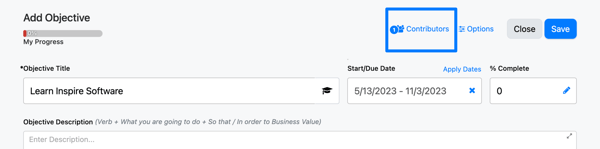
Search for and select a Team and/or Contributor(s) to add them to the objective. Teams are setup by the Objectives Teams Administrators in the Admin module. If you do not see the desired team in the drop down list, you can add contributors individually by typing the first few letters of the contributor's name and adding them to the list.
Adding Teams to a Team Objective
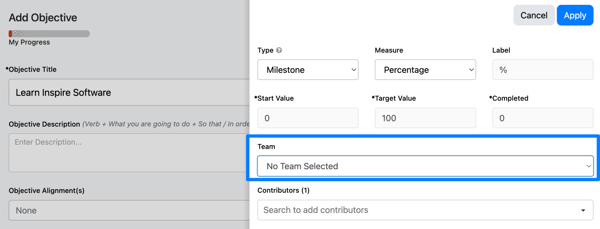
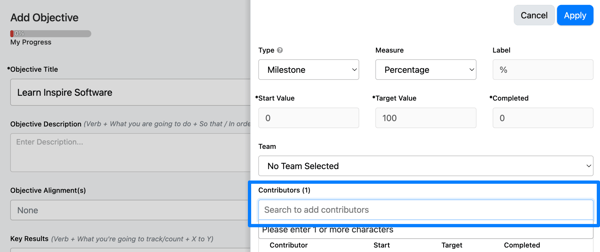
Optionally update the Objective Type, Measure, and Label.
- For a numeric key team objective, select Numeric as the Measure, then enter your Label (Example-Widgets, Hours, Dollars) and set the Start and Target Values for all contributors. This setting can also be applied at the Key Result level if you are planning mixed types of key results (i.e. some metric/numeric and some milestone/percentage, etc.).
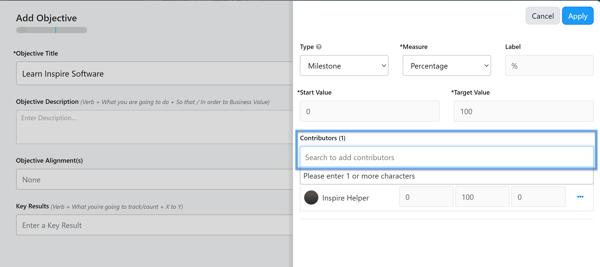
Click the Apply button, then Publish the team objective or Save Draft.
Once a Team Objective is Published:
Contributors will see the Team Objective listed in Objective Activity, 1-1, and My Objectives, and a ★New icon will show at the top of the objective above the title.
Note: The ★New icon will disappear after 14 Days.
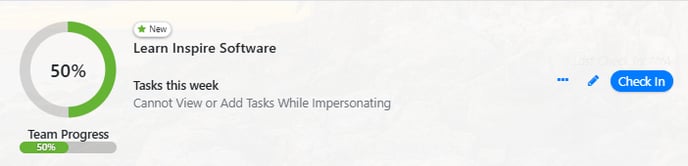
Adding and Editing Key Results for the Team Objective
Add a new key result by entering the new key result title and then clicking the + icon.
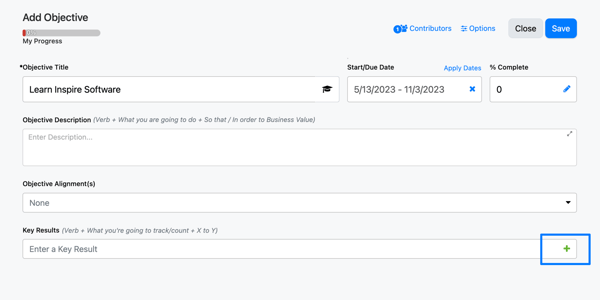
By selecting the Team or Contributors in the previous step, all team members are added as contributors to each new Key Result.
Edit a key result and add contributors by clicking the edit (pencil) button.
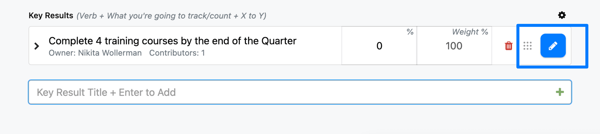
A best practice is to edit each key result when adding. The Key Results Details panel appears. Review the key result details, make any needed modifications, and add contributor(s) to the key result.
TIP: Click the blue Expert Guidance links for helpful information.
Update the following key result fields as needed:
- Key Result Alignment: If you've aligned your objective to a company-level key result, your key result will default as aligned. You can change the alignment, or align only the key result, by clicking in the Alignment field, clicking on the drop down, then selecting a company-level key result from the corporate strategy.
- Type and Measure: If your key result is aligned to the corporate strategy then it will inherit the type and measure of the company-level key result. If it is not aligned, you can change the type and measure.
- For a numeric key result, select Numeric as the Measure, then enter your Label (Errors, Widgets, Hours, etc.) for the units of measure, and enter your Start and Target Values. Start and Target values are required.
- Contributors: Remove any unwanted contributors from the Key Result by clicking on the ellipsis (...) icon and selecting remove contributor. Add additional team members as contributors by entering each team member's name in the contributors field. Type the first characters of a team member's name and select from the list. Adjust the Start and Target for each contributor if the key result is numeric.
- Activities: This is optional. Enter specific activities needed to describe the big tasks you need to accomplish in order to complete your key result.
- Start and End Date: If desired, enter a start date and end date for the key result.
Note: The Start and End date for Activities do not affect the progress for the OKR. The start and end date of the Objective is what indicates progress.
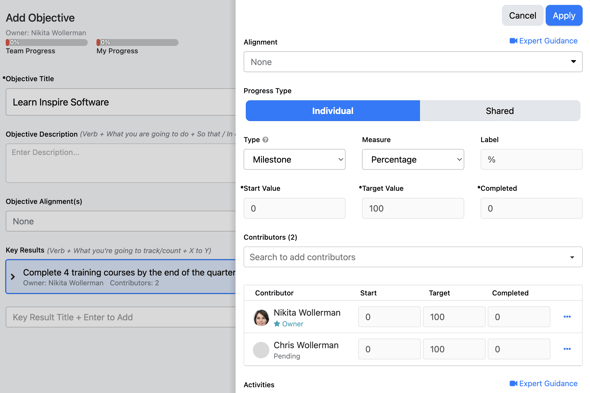
Click Apply button to apply the key result details.
If you are not ready to publish the objective, select Save Draft. To publish the objective and invite contributor(s), click Publish.
Note: Key Result Owners can edit all Key Result Attributes including the Key Result Title. Key Result Owners are not able to delete the Key Result or change the Key Result Weight. If these attributes need to be edited, please reach out to the Objective Owner to make those changes.