Configure Domo Integration (Administrators)
Enable the Domo integration for your organization and select the DataSet you wish to integrate with Inspire OKRs.
Navigation
Navigate to Administration Module.
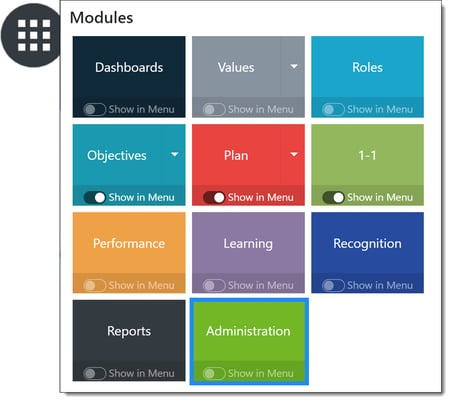
Expand the Settings menu and select Integrations.
In the Integrations & Applications section, click the +Add button, then select Domo from the drop-down menu.

Enter the following details for your organization's Domo account:
- Client ID
- Client Secret

Click Configure, then select the DataSet from Domo that you wish to integrate with your OKRs.
Once the DataSet is selected, map the Email, Item, and Progress fields to the corresponding data points from Domo.

Click Apply, then Save when finished. The DataSet will be available to all Inspire users with an email address in the DataSet.
Note: If you need assistance building your DataSet in Domo, please reach out to support@inspiresoftware.com.