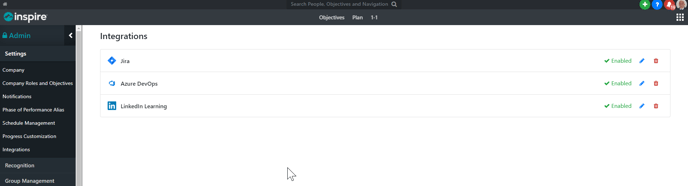Azure DevOps Integration - Setup (Admin Only)
This article provides an overview of organizational deployment for Inspire Azure DevOps integration.
Note: Before individual users may integrate and use Azure DevOps, an Administrator must complete the following steps to ensure the app is available.
Adding Azure DevOps to Integrations
1. Log in to Inspire.
2. On the top toolbar, click the Module menu and select Administration.
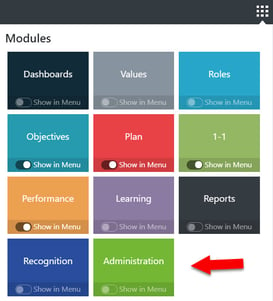
3. The Inspire Management Administration page will display. In the left-hand navigation pane, select Settings, then select Integrations.
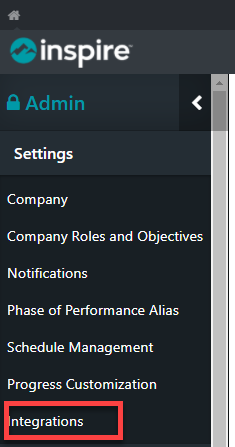
4. The Integrations page will display. Locate Azure DevOps in the Work Tracking Integrations section. Click on Edit ![]() .
.
 5. The Edit Integration page will display. Enter the URL for your organization's Azure DevOps and click Save
5. The Edit Integration page will display. Enter the URL for your organization's Azure DevOps and click Save  .
.

6. The Azure DevOps integration is now complete. Azure DevOps is now enabled for use in your organization.