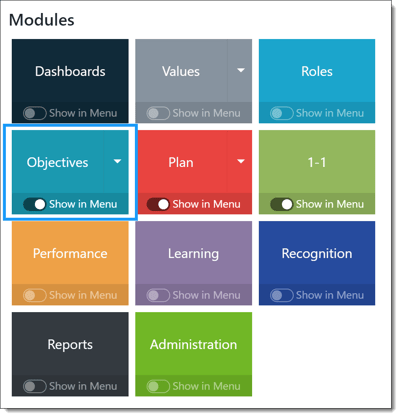Aligning an Objective
Align your objective to other objectives or to the corporate strategy to share your contributions with your team and organization. Vertically align key results to the corporate strategy and view alignment details.
Tip: Objectives can have one vertical alignment and multiple horizontal alignments. A key result can have one vertical alignment.
Outline
- Horizontally Align an Objective
- Vertically Align an Objective
- Vertically Align Key Results
- View Alignment Details
Navigation
Click the Modules menu icon in the upper right corner, then select the Objectives module.
Aligning an Objective
When adding a new objective or editing an existing one, select the alignment field. An objective can be aligned horizontally to other objectives, or vertically to the corporate strategy.
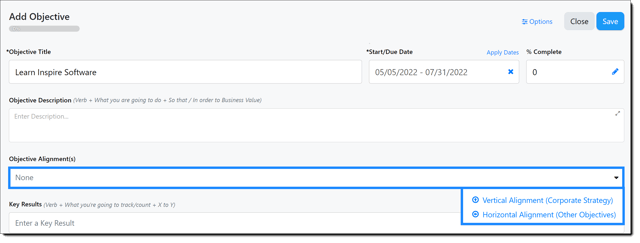
Horizontally Aligning an Objective
Select the horizontal alignment option, then search for the objective(s) you wish to align to by title or person. You can horizontally align to one or multiple objectives by clicking the Align button and then clicking Apply.
Note: When editing an objective or key result and selecting horizontal alignment, you can also select any other objective or key result that you own (not the OKR you are currently editing).
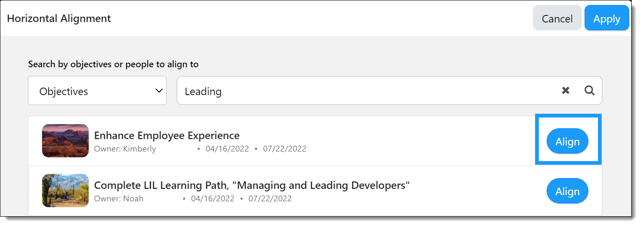
The purpose of horizontal alignment is to easily have visibility on progress using the hierarchy view. There are two ways to view Horizontal Alignment in the hierarchy view.
1. View an objective's horizontal alignment through My Objectives
-
- When in My Objectives, click on Horizontal Alignment shown in the lower right of the objective.

-
- Click the info (i) button in hierarchy view to open the horizontally aligned objective.

2. View an objective's horizontal alignment through Corporate Strategy
-
- When in Corporate Strategy, viewing the Quarterly Key Result of your choosing, click on the horizontally aligned objective, which in the example below is shown on the far right, third down. Horizontal alignments in corporate strategy are shown using a grey dotted line with an arrow.


Vertically Aligning an Objective
Select the vertical alignment option, then apply any desired filters to find the company-level key result or long term key result to align your objective.
When vertically aligning your objective, you may align two different ways. The reason you'd want to vertically align a whole objective is if all of your Key Results are the same type of information. For example, Sales teams KR's being broken down into different regions. You should align Key Results individually by editing the KR and selecting alignment within the Edit KR sidebar window if each KR tracks different types of data.
-
- Direct Contributor: Objective progress directly calculates into company-level key result progress.
- If the Key Result is a Numeric type, all contributing key results will be added together. For example, if Sales teams are all trying to increase sales and they each have their own quotas, they should each have a designated numeric KR that will be added together for the Objective. It is important to coordinate the start and target values with the corporate key result owner to assure the values are realistic across all expected contributors.
- If the Key Result is a Percentage type, all contributing key results will be averaged. For example, tracking completion of a course as KR's for each individual learner will be averaged together.
- Indirect Contributor: Objective progress supports, but does not calculate into company-level key result progress. An example of an indirect alignment would be a marketing KR counting leads against a corporate sales goal KR counting revenue dollars. You want to show your contribution but not calculate leads into the revenue KR.
- Direct Contributor: Objective progress directly calculates into company-level key result progress.
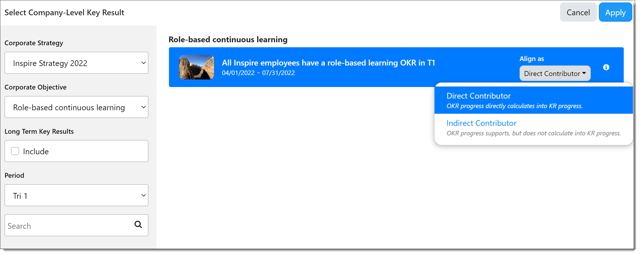
Note: Long Term Company-Level Key Results can only be aligned to indirectly.
Vertically Aligning a Key Result
Edit a new or existing key result to access supporting details and advanced fields for the key result.
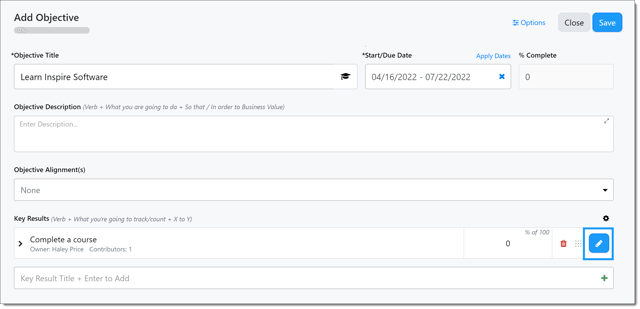
Select the alignment field and the vertical alignment option. Apply any desired filters to find the company-level key result or long term key result to align your key result.
When vertically aligning your key result, you may align two different ways.
-
- Direct Contributor: Objective progress directly calculates into company-level key result progress.
- If the Key Result is a Numeric type, all contributing key results will be added together. For example, if Sales teams are all trying to increase sales and they each have their own quotas, they should each have a designated numeric KR that will be added together for the Objective.
- If the Key Result is a Percentage type, all contributing key results will be averaged. For example, tracking completion of a course as KR's for each individual learner will be averaged together.
- Direct Contributor: Objective progress directly calculates into company-level key result progress.
Note: When a Key Result is directly vertically aligned to a Corporate Key Result (CKR), the Key Result does not need to match the CKR type.
When applying alignment, the Key Result type will not be reset. Users can edit and save the Key Result type at any time, regardless of the CKR type.
This provides flexibility in how teams track execution while maintaining direct alignment to the Corporate Strategy.
-
- Indirect Contributor: Objective progress supports, but does not calculate into company-level key result progress.
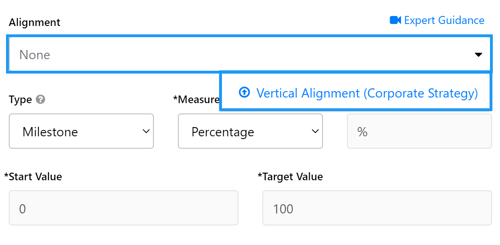
View Alignment Details
After setting the vertical or horizontal alignment for your objective, you can view the details for the alignment by selecting the alignment indicator within the alignment field.
Additional options for removing alignment and viewing hierarchy are available when viewing the alignment details. 
Viewing Alignment in the Key Result Hierarchy
Clicking into your Objective from the Objective Activity Widget or My Objectives will open a Side panel. You can view its Vertical Alignment within this view.
-
Beneath each Key Result, you’ll see its specific alignment details listed directly in the panel.
- In the example below each Key Result is Directly Aligned to the Corporate Key Result on the Corporate Strategy.
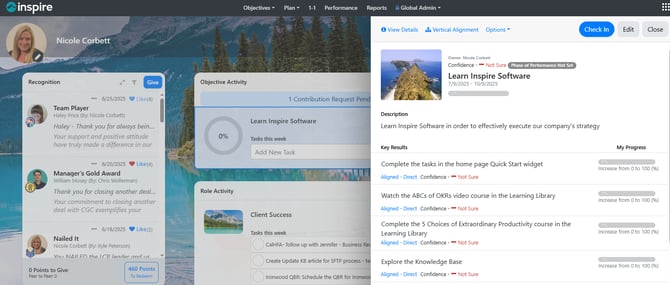
This view helps you understand how your OKRs connect to broader organizational objectives.
Note: When directly aligning an objective vertically, alignment applies at the objective level.
If your objective contains Key Results of mixed types (for example, milestones and metrics), it is recommended to align each Key Result individually instead of aligning the entire objective.
If you have any questions, please reach out to support@inspiresoftware.com.