Adding Courses to the Inspire Academy
Once the structure of the Inspire Academy is in place, the Learning Management Administrator is ready to add courses. In order to add a new course, you must have at least one category set up for the Inspire Academy. To set up categories and manage the Inspire Academy, read this article.
The Learning Management Administrator can add various types of courses, but Inspire recommends using SCORM courses.
Note: In order to add course to the Inspire Academy, you must be a Learning Management Administrator.
How to Add a New Course
1. Click the Modules ![]() menu and select Administration.
menu and select Administration.
2. On the left-hand side of the page, expand Learning and select Library.
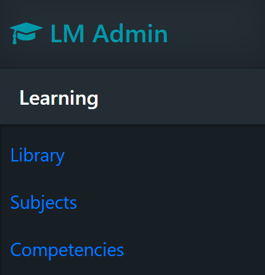
3. Open the category you would like the course to be in using the Category 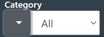 drop-down menu.
drop-down menu.
4. Click the +Add Course 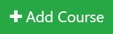 button at the top right-hand side of the page.
button at the top right-hand side of the page.
5. Enter the following information:
- Title: Enter the title of the course.
- Description: Enter the description of the course. This will provide users with an overview of the course.
- License: The default is basic license. If the course is license specific, assign a license from the drop-down menu.
- Content type: Select which type of course you are adding. Inspire recommends using SCORM courses.
- Course Link: If you selected URL, Vimeo, or YouTube content type, enter the course link in the URL field.
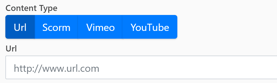
- SCORM File: For SCORM courses, upload the SCORM file here. When you select SCORM content type, you will be prompted to upload the SCORM file. Click Browse, then find and select your SCORM file. Once it is selected, click the Upload button to upload to the SCORM cloud.
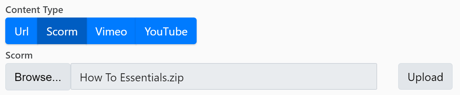
- Status: When the course is active, it can be assigned to users, and will display in the Inspire Academy.
- Allow Self-Enroll: Decide if the course will allow users to self-enroll. You can still assign the course to users if it is self-enroll. If you would like it restricted to only users that have been assigned the course, do not turn on self-enroll.
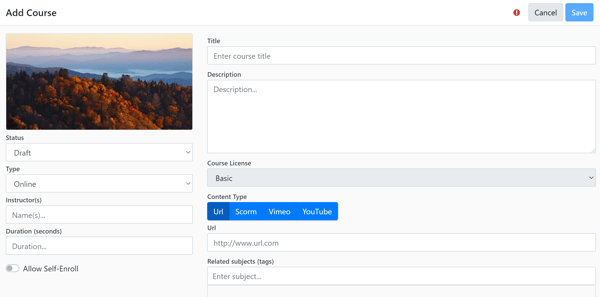
To better describe the course to users, you can also enter the following information:
- Instructor(s): If there is an instructor for the course, enter their name here.
- Duration: Provide users with the length of the course.
- Subjects: You can tag a subject when adding a new course. When users are viewing the Inspire Academy, they can search and filter by subjects. For more information about Inspire Academy subjects, click here.
- Competencies: You can tag a competency when adding a new course by typing in the competency and selecting from the drop down list. When users are viewing the Inspire Academy, they can search and filter by competencies. For more information about Inspire Academy competencies, click here.
Note: The only required fields when creating and saving a new course are the title and description.
6. Once all information is added, click Save. Course is added to the Category or Sub-Category.
Editing a Course
1. Click Modules ![]() menu and select Administration.
menu and select Administration.
2. On the left-hand side of the page, expand Learning and select Library.
3. Find the course you would like to edit, and click the Ellipsis button.
4. From the drop-down menu, select Edit Course 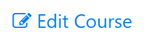 .
.
5. Make the changes you would like, and click the Save button.