FAQ: Add Points to an Individual User
Once a budget is published, you can add additional points to users in point allocation groups. Before adding points to a user, you must verify the budget has unallocated points. If your budget does not have any unallocated points, you can add points to a published budget or reallocate points from users. To allocate additional points to a user in a budget, follow the steps below.
Note: You must be a Recognition Administrator to perform the actions in this article.
Navigation
Click the Modules menu and select Administration.
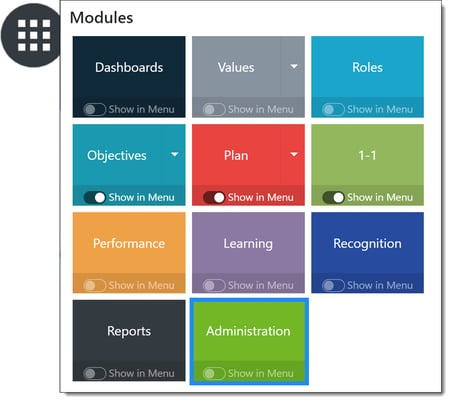
In the Recognition section, click Points to expand the menu and then click Budget.
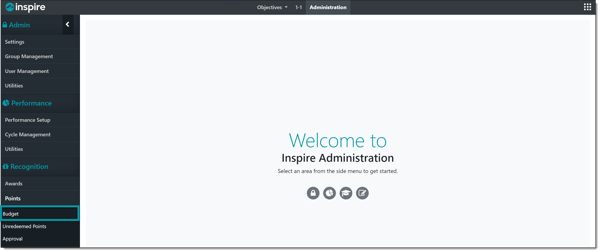
Add Points to a User in a Point Allocation Group
Click the budget title of the budget containing the user to who you wish to allocate points.
Click the Ellipsis ... button in the Actions column and select View Allocated User Details.
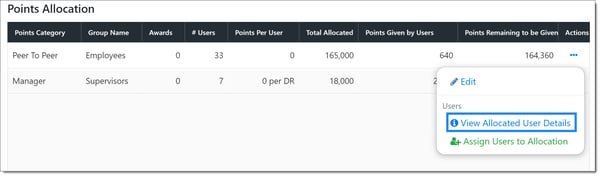
Find the desired user by typing their name in the search field.
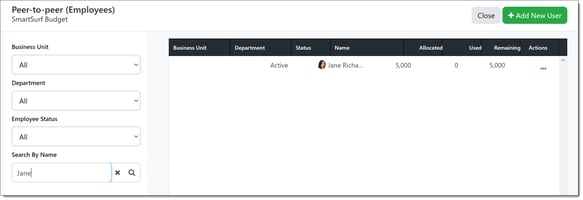
Click the Ellipsis ... button and select Add Points.
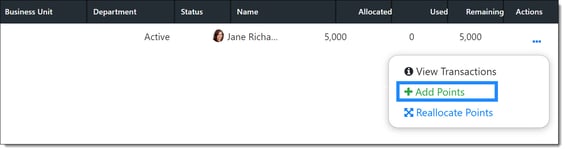 Enter the number of points you wish to add to the user.
Enter the number of points you wish to add to the user.
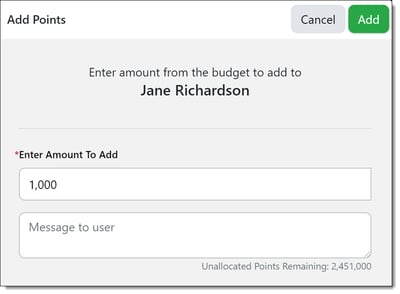
Click Add to update the user's allocated points. The points will be available to give immediately.