FAQ: Add Points to a Published Budget
Once a budget is published, you can add more points to a published budget. This allows the Recognition Administrator to replenish or increase a budget if necessary.
Navigation
Click the Modules menu and select Administration.
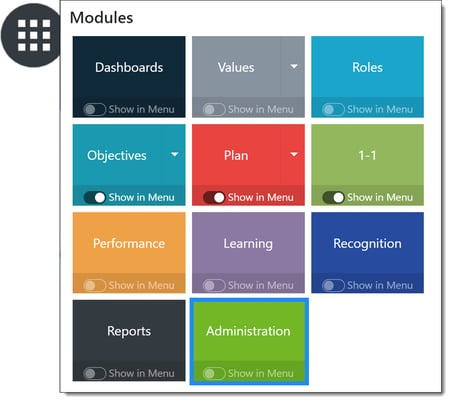
In the Recognition section, click Points to expand the menu and then click Budget.
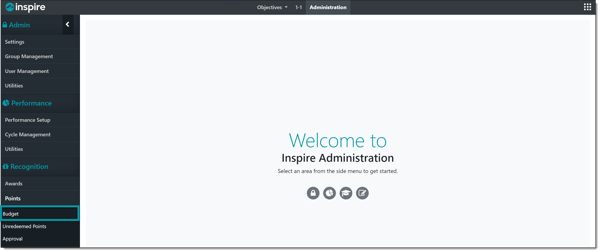
Add Points
Find the published budget you would like to add points to, click the Ellipsis ... button to expand budget actions, then click Add Points to Budget.
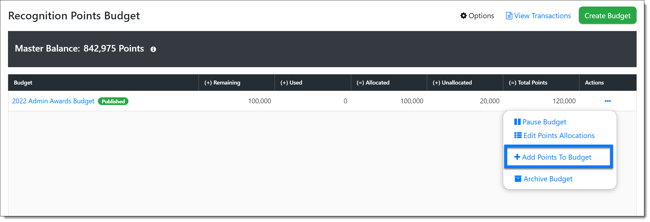
Enter the number of points to be added. The points will be subtracted from the Master Balance. Click Add, and then confirm by clicking Yes when prompted.
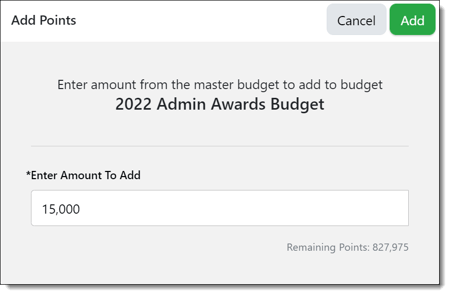
The budget will now reflect the addition of the points from the Master Balance.