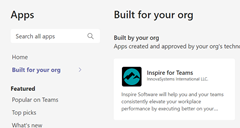- Inspire Online Help Center
- Administration - Settings & General
- Managing Integrations
-
Getting Started
-
Home Page
-
Corporate Strategy
-
Objectives
-
Plan
-
1-1
-
Performance
-
Learning
-
Recognition
-
Talent
-
Dashboards
-
Roles & Values
-
Reports
-
Inspire Mobile Interface
-
Administration - Settings & General
-
Administration - Performance
-
Administration - Recognition
-
Inspire Integration
-
FAQs
-
Leading a Team OKR
-
New Features
-
Appendix
-
Team OKRs Conversation
Microsoft Teams Integration - Setup (Admin Only)
This article provides an overview of organizational deployment for the Inspire Microsoft Teams application.
NOTE: These instructions are meant for an IT Administrator with administrator access to the Microsoft Teams Administrative tools.
Before individual users may install the Inspire application from the Microsoft Teams App Store, an Administrator must complete the following steps to ensure the app is available.
Loading the Inspire Microsoft Teams App
- Download and save the Teams for Inspire.zip file to your computer: DOWNLOAD LINK
- Navigate to the Microsoft Teams administration site: https://admin.teams.microsoft.com/
- Under Teams Apps, select Manage Apps.
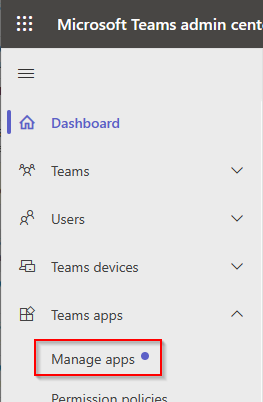
- Select Upload new app.
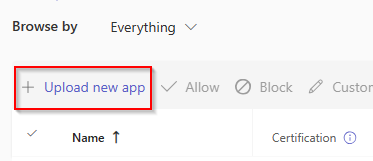
- Locate and select the Teams for Inspire.zip file that was downloaded and saved previously.
- Based on your company’s application policies, the Teams application will be available to users through the Teams App marketplace under Apps > Built for your Org.
For more information on this process, see Integrating and Using Inspire within Microsoft Teams.